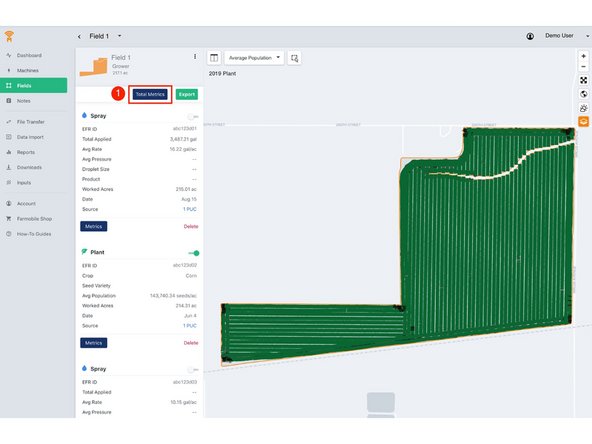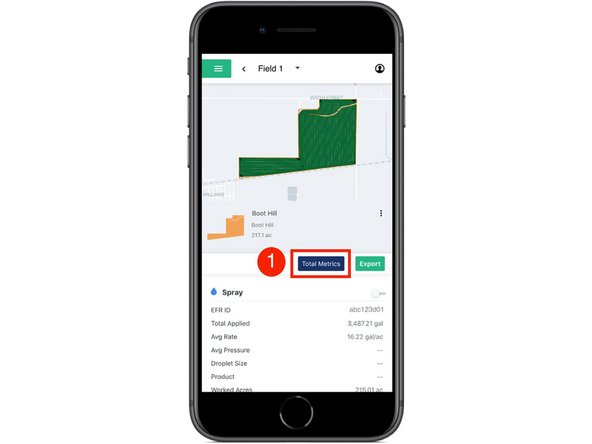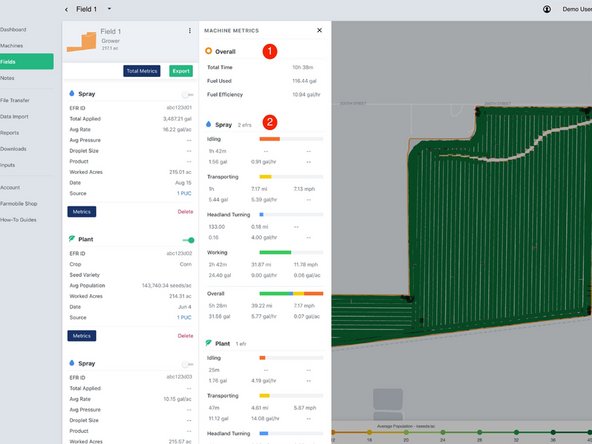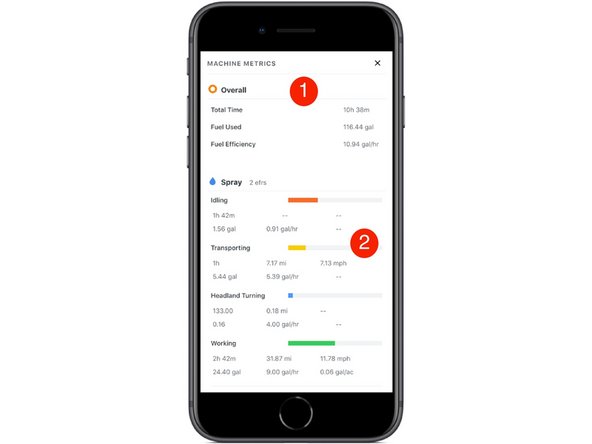-
-
1. Select 'Fields' in the Farmobile DataEngine℠ platform menu to navigate to your fields.
-
-
-
Select a field to view EFRs and the total overall machine metrics.
-
-
-
Select 'Total Metrics' to open and view the overall EFR machine metrics for the selected field.
-
The 'Total Metrics' button is only available when a field has more than 1 EFR in the same calendar year.
-
-
-
Review the overall machine metrics aggregated from all EFRs and all activities.
-
Total Time, Total Fuel Used (gal), Fuel Efficiency (gal/hr)
-
Review the aggregated EFR Machine Metrics by activity type. If more than one EFR exists for an activity, this report will combine their machine metrics for an overall view.
-
EFR Machine Metrics: The machine utilization breakdown while operating within the field boundary by activity.
-
Utilization Categories: Idling, Transporting, Headland Turning, Working, and Overall
-
Category Metrics: Total Time, Total Distance, Avg Speed, Total Gallons, Gallons/Hr, and Gallons/Acre
-