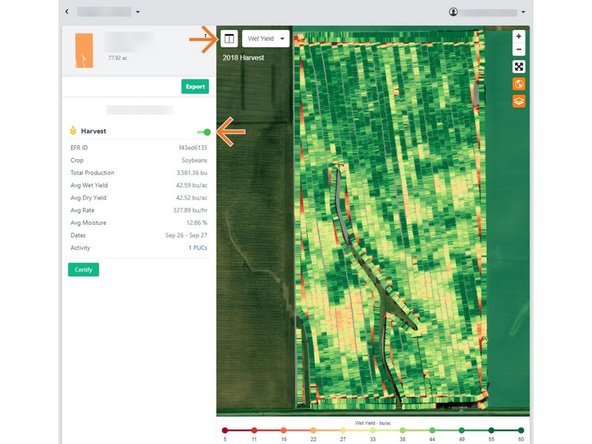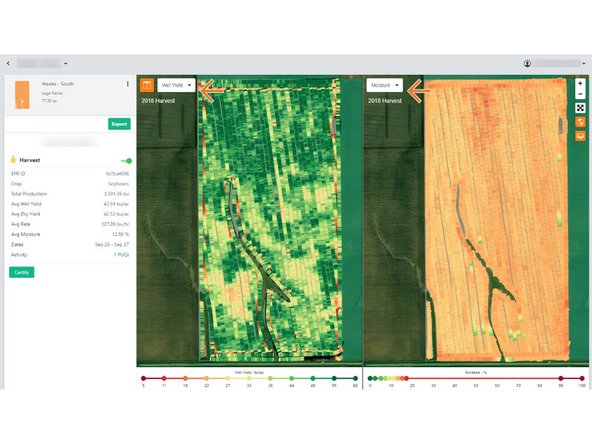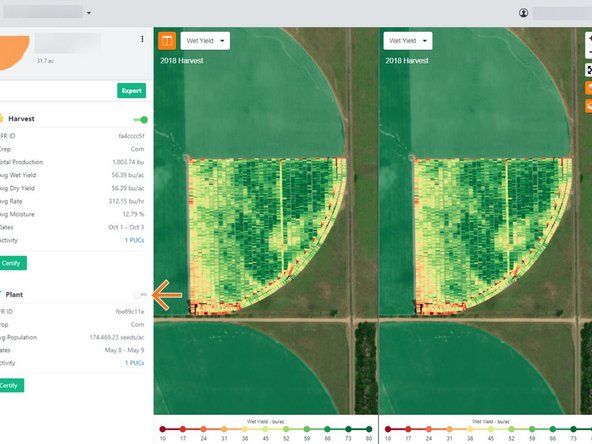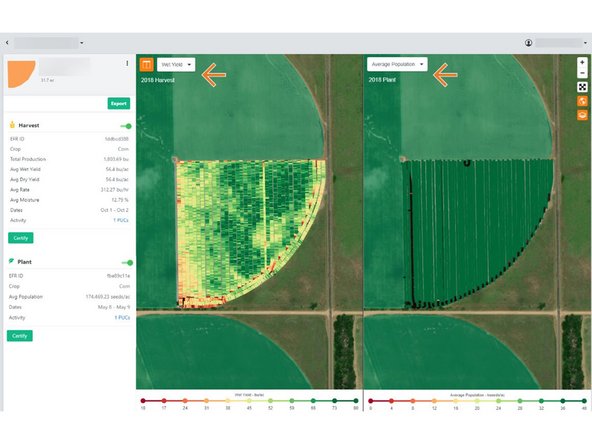-
-
Selecting Fields from the Farmobile DataEngine account will open the Fields page with all of your farms and fields listed and displayed on the map.
-
-
-
Select a field to open the field details page.
-
Click on a field within your field list.
-
Or, select a boundary on the map to open the pop-up. Then select the pop-up.
-
The field details page will open with the most recent Electronic Field Record (EFR) heatmap loaded.
-
-
-
Toggle on the EFR Heatmap to view on the map.
-
The heatmap and map controls will be displayed on the map.
-
Selecting the Split Map button located in the top left of the map will split you map views.
-
The map will split with the same EFR activity selected by default. For each map, you can select a different attribute to view to compare.
-
-
-
While in Split View, toggle on another EFR for the selected field.
-
This will open both activity heatmaps to view side by side.
-
For each activity type, use the drop down menu to view a different attribute.
-