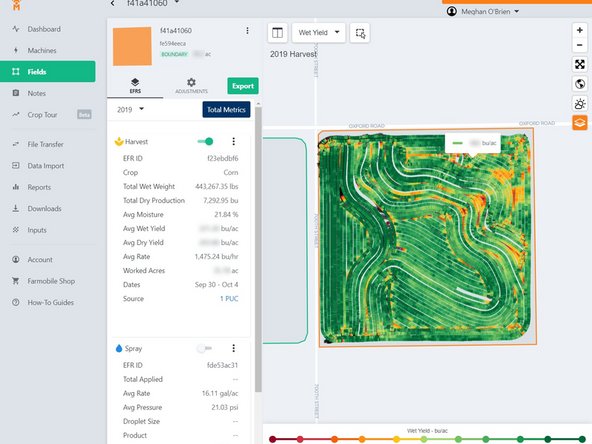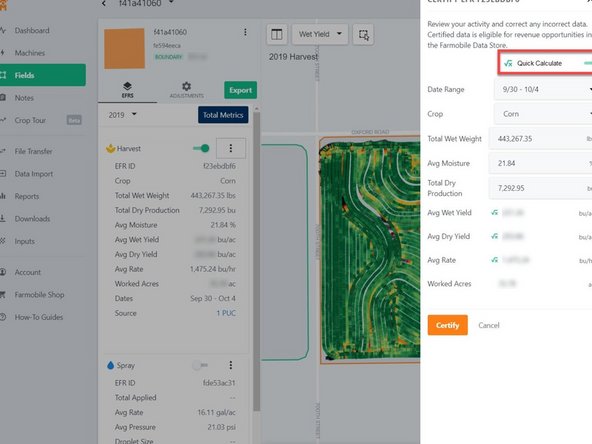-
-
Selecting Fields from the Farmobile DataEngine platform menu will open the Fields page with all of your farms and fields listed and displayed on the map.
-
-
-
Select a field to open the field details page.
-
Click on a field within your field list.
-
Or, select a boundary on the map to open the pop-up. Then select the pop-up.
-
-
-
EFR's are listed in reverse chronological order, with the most recent agronomic activity for the selected field listed at the top.
-
The Farmobile PUC™ device collected data will be populated for each EFR.
-
Click on the Vertical Ellipsis and then Select the 'Certify' button to open the Certify EFR Data drawer.
-
-
-
The original Farmobile PUC device collected data will be populated for each key EFR attribute.
-
Turn on the "Quick Calculate" toggle switch to have average yield and rate calculated automatically.
-
Make any corrections needed then select the 'Certify' button to certify your EFR end make it eligible for revenue opportunities with the Farmobile DataStore℠ exchange.
-
-
-
Your Certified EFR is always available to review
-
The certified values are displayed as green text and include the date and time the EFR was certified.
-
Select the 'View Original' button to compare the original Farmobile PUC device collected values with the certified values.
-
Values are displayed under the certified values in grey text.
-
Select the 'Hide Original' button to remove the Farmobile PUC device collected values from being displayed.
-