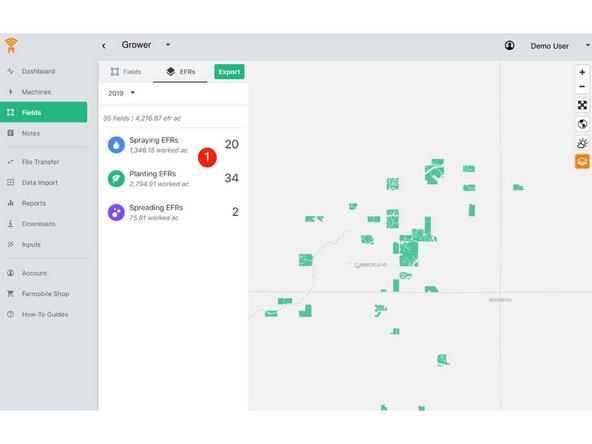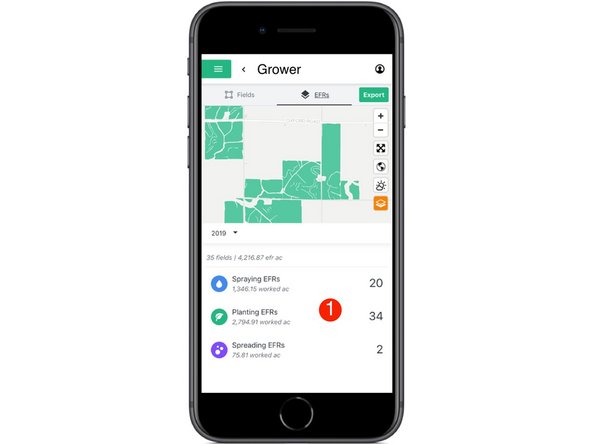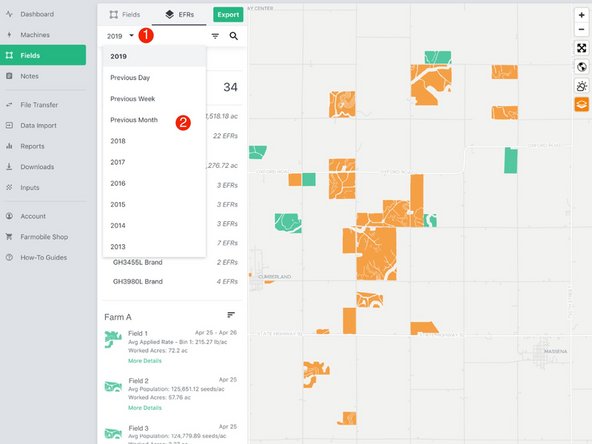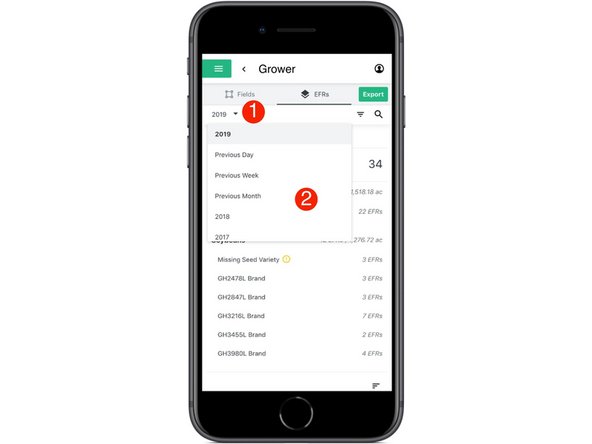-
-
Select 'Fields' in the Farmobile DataEngine℠ platform menu to navigate to your fields.
-
-
-
Select the 'EFRs' tab to view and interact with you EFR data.
-
When the 'Fields' tab is selected the left menu is populated with the list of your Farms and Fields.
-
-
-
Select an Activity Tile to view the list of EFRs for that activity and enable the date range filter.
-
-
-
Open the date range dropdown menu.
-
Select the required time frame to filter your list of EFRs by. Available options are: previous day, previous week, previous month, current year, and previous years.
-