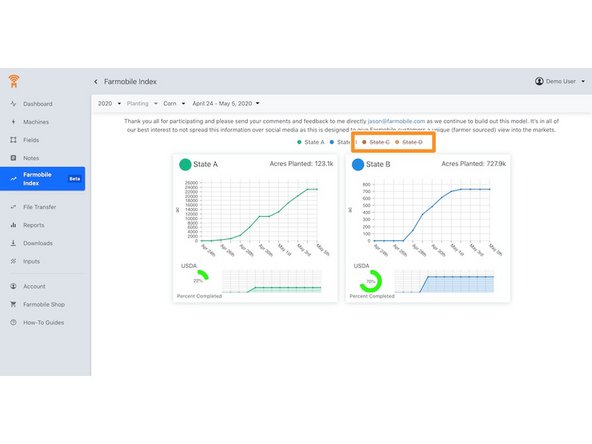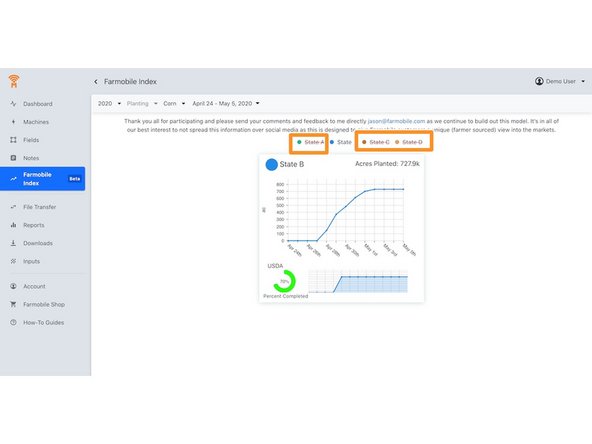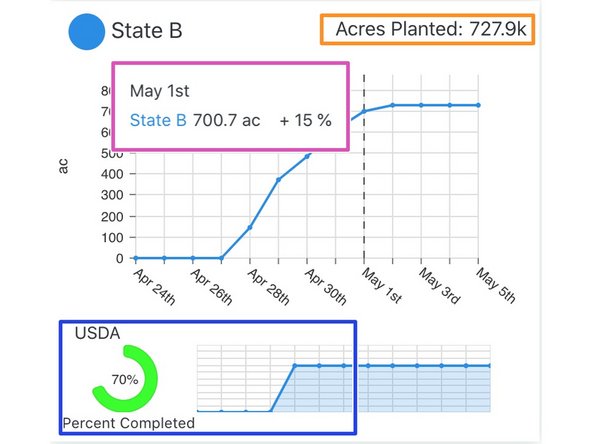-
-
When logged into Farmobile DataEngine℠ account. Click on "Farmobile Index" on the menu located on the left side of the screen.
-
-
-
Users can utilize the Crop Selection dropdown if they would like to filter the data to a specific crop (Corn or Soybean).
-
-
-
If users would like to review only certain States, they can simply select the State they would like to hide.
-
Users can simply reselect the State to displayed again.
-
-
-
Orange Box- Users can review the acres currently planted/harvested by the crowd sourced Farmobile data for each given state.
-
Purple Box- When users navigate to a certain date on the graph, a pop-up will display the acres planted as of that date + the USDA percent completed.
-
Blue Box- Users can compare the released USDA numbers of Percent Complete based off of planted/harvested activities for each state.
-