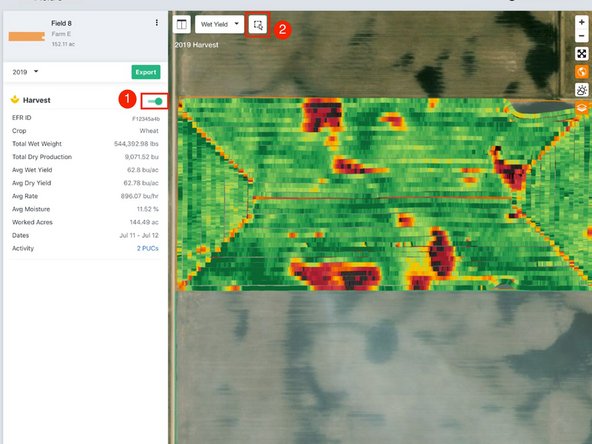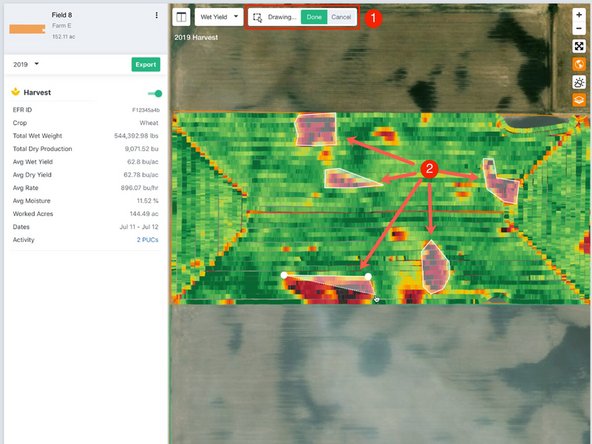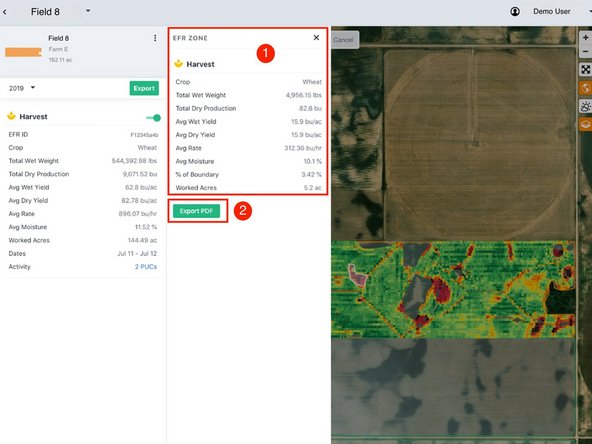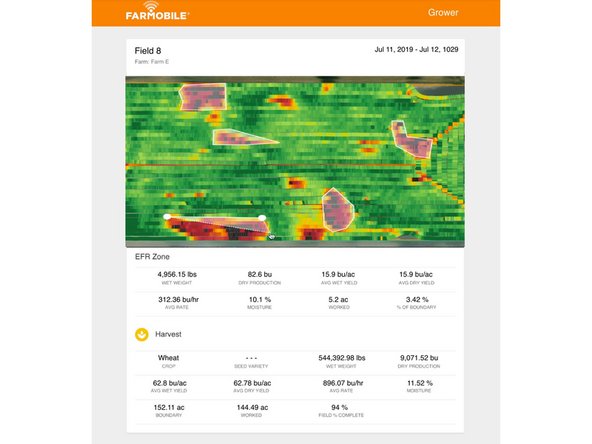-
-
Select 'Fields' in the Farmobile DataEngine℠ platform menu to navigate to your fields.
-
-
-
Select a field to view the EFR Heatmap.
-
-
-
Toggle on an EFR Heatmap.
-
Select the Draw EFR Zone tool to enable the drawing tools.
-
The Draw EFR Zone tool is not available when viewing maps in split view.
-
-
-
Draw EFR Zone controls are displayed when the tool is active.
-
a) Select 'Done' to accept the zones that have been created to view the aggregate report.
-
b) Select 'Cancel' to remove any zones and disable the tool.
-
On the EFR Heatmap, draw one or more EFR Zones to target specific areas.
-
The Draw EFR Zone tool is not available when viewing maps in split view.
-
-
-
The EFR Zone includes the agronomic information for the data within the EFR zones.
-
a) Compare the EFR Zone side by side with the EFR.
-
b) Close the EFR Zone window to remove the EFR Zones.
-
Select 'Export PDF' to save the EFR zone as a PDF.
-
a) The PDF includes the EFR Zone Heatmap, EFR Zone Data, and all of the original EFR Data for comparison.
-