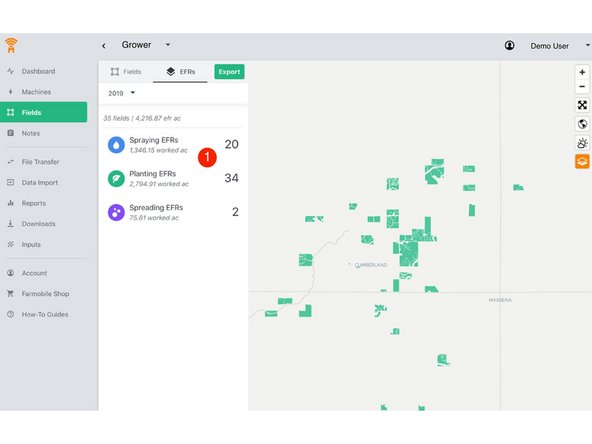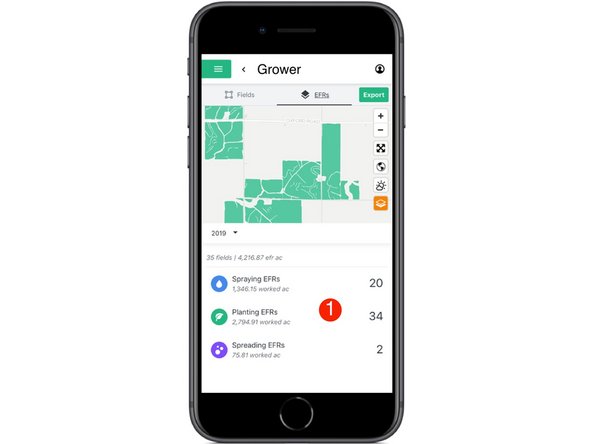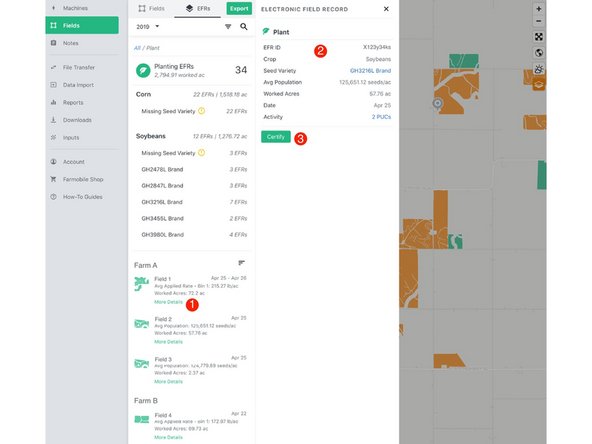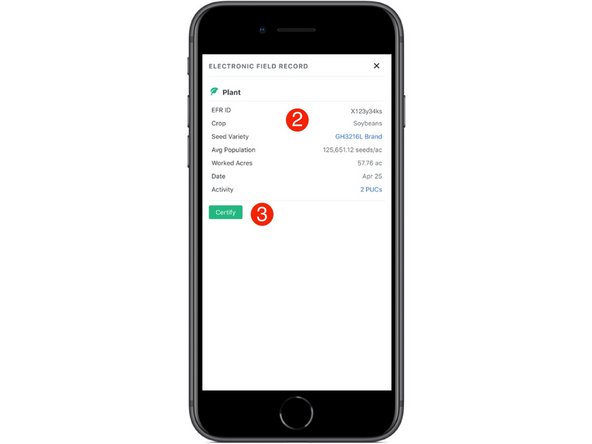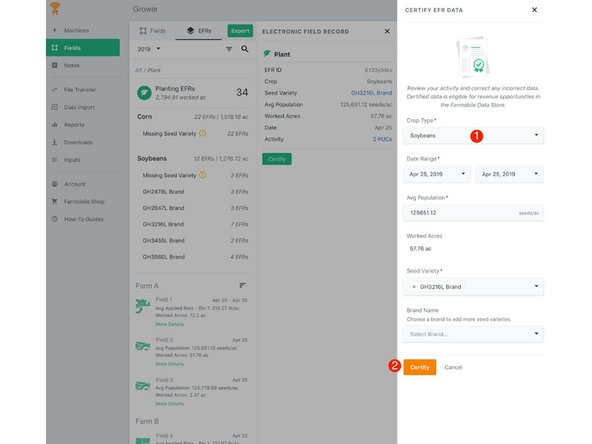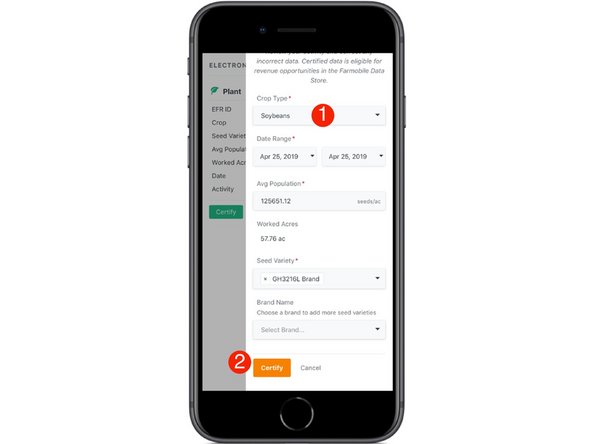-
-
Select 'Fields' in the Farmobile DataEngine℠ platform menu to navigate to your fields.
-
-
-
Select the 'EFRs' tab to view and interact with you EFR data.
-
When the 'Fields' tab is selected the left menu is populated with the list of your Farms and Fields.
-
-
-
Select an activity tile to view the list of EFRs for that activity.
-
-
-
Select 'More Details' within an EFR to open the entire EFR for review.
-
Review all of the EFR attributes.
-
Select the 'Certify' button to certify the EFR.
-
-
-
Enter/update the required EFR attributes.
-
Select the 'Certify' button to complete the EFR certification.
-