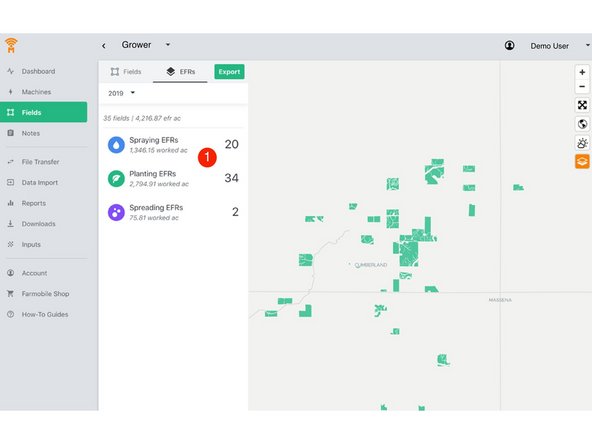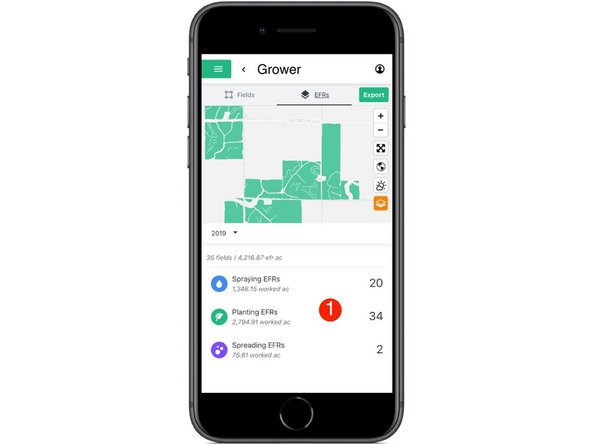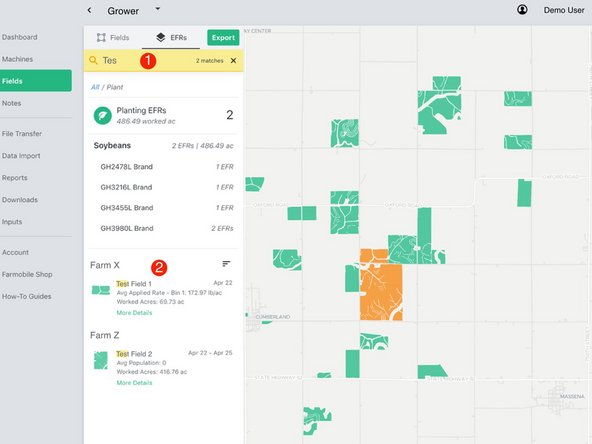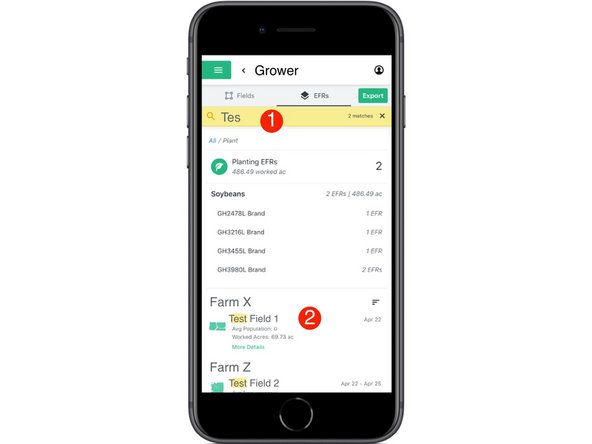-
-
Select 'Fields' in the Farmobile DataEngine℠ platform menu to navigate to your fields.
-
-
-
Select the 'EFRs' tab to view and interact with you EFR data.
-
When the 'Fields' tab is selected the left menu is populated with the list of your Farms and Fields.
-
-
-
Select an Activity tile to view the list of EFRs for that activity and enable searching.
-
-
-
Select the 'Search' icon to enable the search text box.
-
-
-
Begin typing the farm or field name within the search text box to quickly locate EFRs.
-
As you search, matching EFRs will be displayed and highlighted.
-