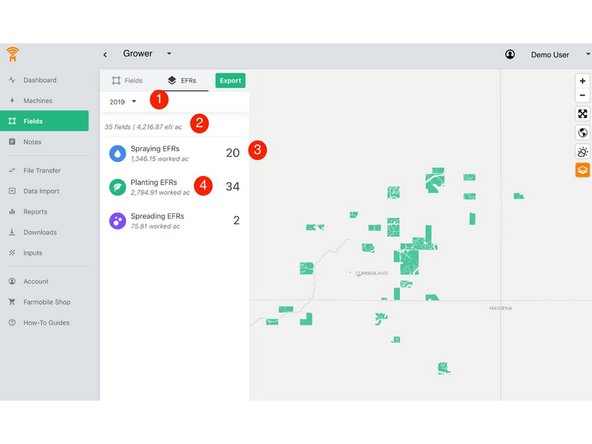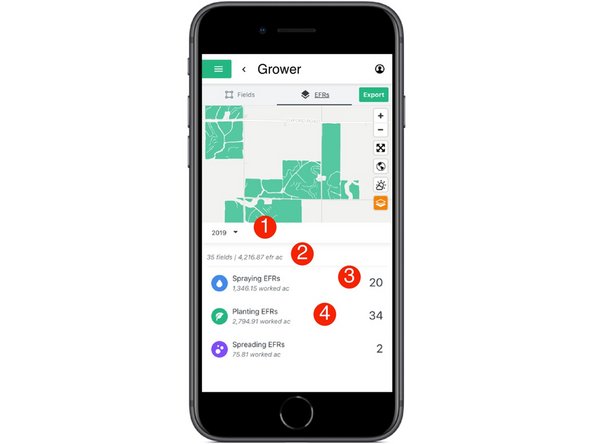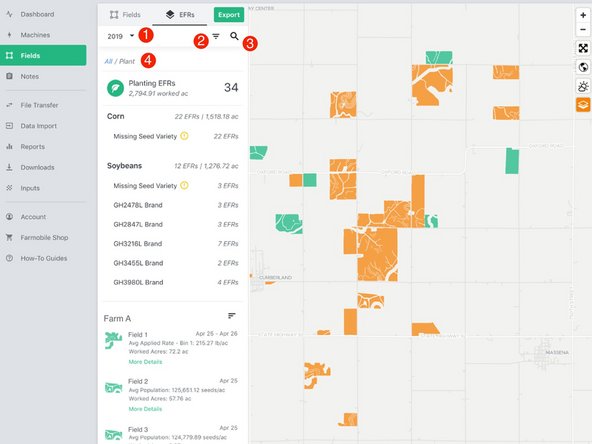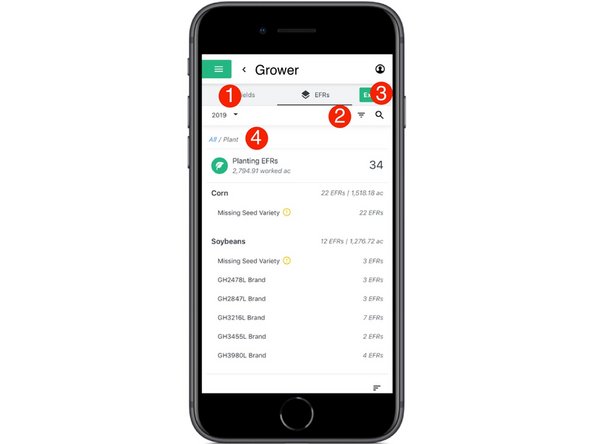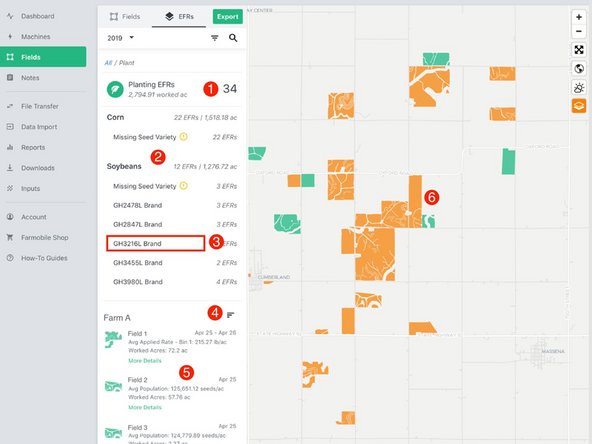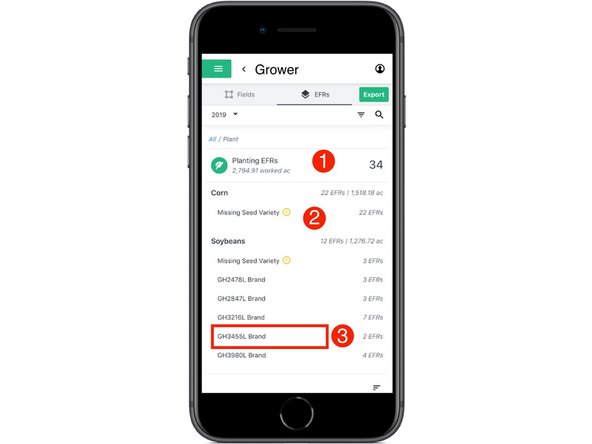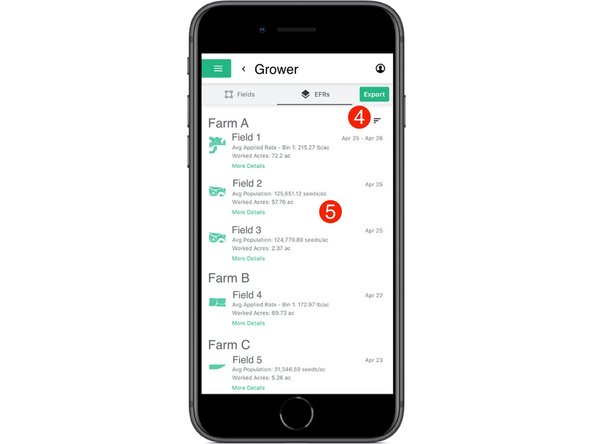-
-
Select 'Fields' in the Farmobile DataEngine℠ platform menu to navigate to your fields.
-
-
-
Select the 'EFRs' tab to view and interact with you EFR data.
-
When the 'Fields' tab is selected the left menu is populated with the list of your Farms and Fields.
-
-
-
Dropdown menu allowing you to select which year to view.
-
The total number of fields that have an EFR and the sum of all the EFR acres for the selected year.
-
The total number of EFRs per activity type. Supported activities include: Tillage, Planting, Spraying, Spreading, Harvest, and Forage Harvesting.
-
Activity tiles that include the total number of EFRs and the total amount of worked acres.
-
Select an activity tile to filter the EFR list by an activity type and view your EFRs.
-
-
-
Date Range Filter: Filter the EFRs to find EFRs created in the previous day, week, month, or year.
-
Certification Filter: Filter the EFRs to see which EFRs have been certified or which EFRs still need to be certified.
-
Search tool to quickly search by Farm or Field Name
-
Navigation breadcrumb displaying each filter applied with links to quickly jump back up to a previous level.
-
-
-
Activity Tile: Displaying the total number of EFRs and worked acres for the selected activity type.
-
Crop type & seed variety tiles: tiles displaying the total number of EFRs and worked acres by crop type and seed variety.
-
These tiles are only available for plant, harvest and forage activities.
-
Alerts are provided if EFRs are missing crop type or seed variety which are critical components of data integrity.
-
Crop type & seed variety filters: Select any of these tiles to filter your EFR list by a specific crop type or variety.
-
Sort EFR Menu: Expand this menu and sort the list of EFRs to quickly locate your data.
-
List of EFRs that meet the filtered criteria. Select 'More Details' to view the entire EFR and certify. Select the EFR to navigate to the EFR Heatmap.
-
Field boundaries are highlighted orange when they contain an EFR that meets the filtered criteria.
-