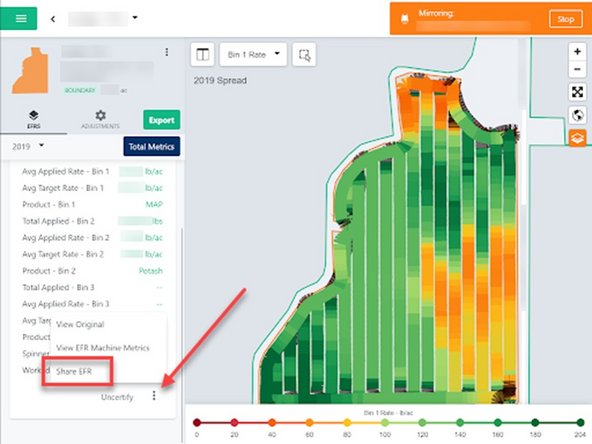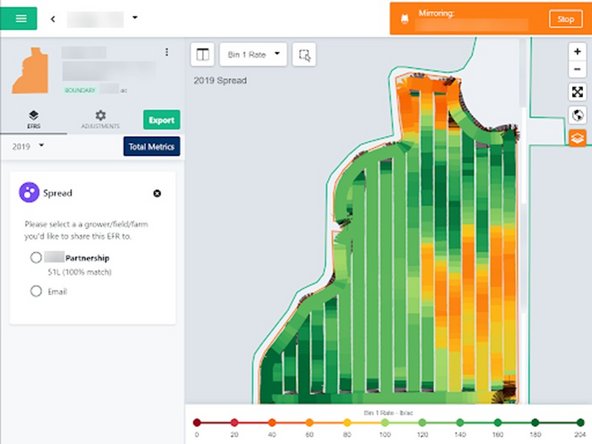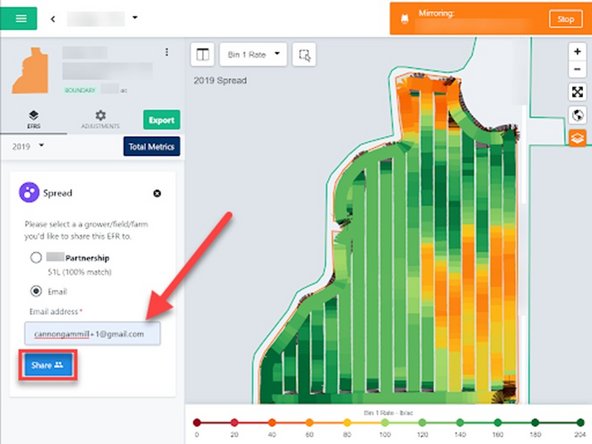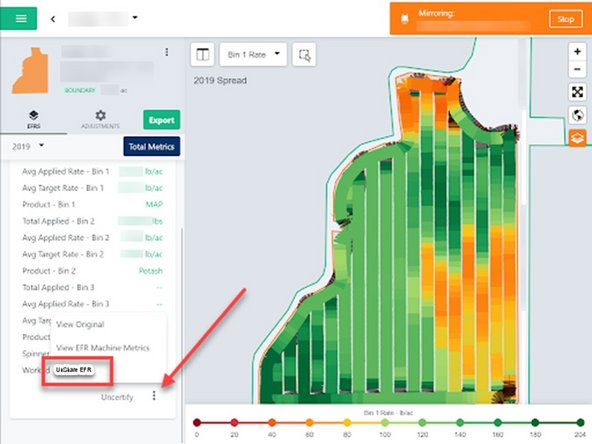-
-
In the Fields tab, navigate to an EFR that needs to be shared.
-
Click on a field within your field list.
-
Or, select a boundary on the map to open the pop-up. Then select the pop-up.
-
Before an EFR can be shared, it must be certified in order to verify that it is correct.
-
-
-
Use the Ceritfy EFR guide to help with this step. Quick Calculate
-
Review the data to confirm it is correct, then certify the EFR
-
-
-
On the same ellipsis button, there will now be an option to share the EFR.
-
When clicking on the share button, the name of users with common field boundaries will populate.
-
Select who the EFR is to be shared with
-
In order to share an EFR, both Farmobile DataEngine℠ accounts must contain the same boundary to tie the shared EFR to. At this time, users are only given the option to share an EFR if a >95% boundary match exists
-
Verify that sharing the EFR was successful
-
-
-
If the EFR is to be shared with a user that does not have a Farmobile account, select the circle and enter an email
-
An email will be sent to the user notifying that there has been an EFR shared
-
-
-
The sharee will now be able to view the EFR
-
It will be noted that the EFR is shared and comes form an external source.
-
The EFR will also be a "Read Only" and will not be able to be edited by the user.
-
-
-
The sharer will be able to unshare the EFR at anytime using a similar process.
-
Find the EFR that is shared and click the ellipses button.
-
Instead of a "Share EFR" button, there will be an "Unsheare EFR" button
-
Unshare the EFR
-
Verify that the EFR is no longer shared by viewing the botton left corner
-
There will no longer be an icon that notes the EFR is shared
-