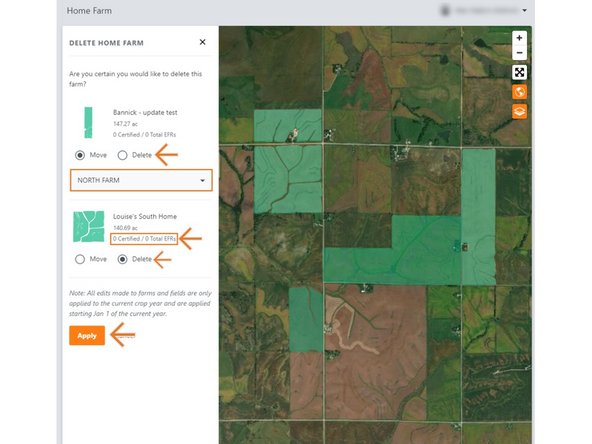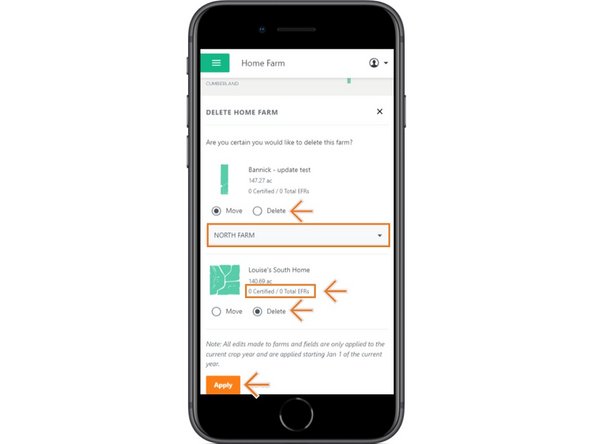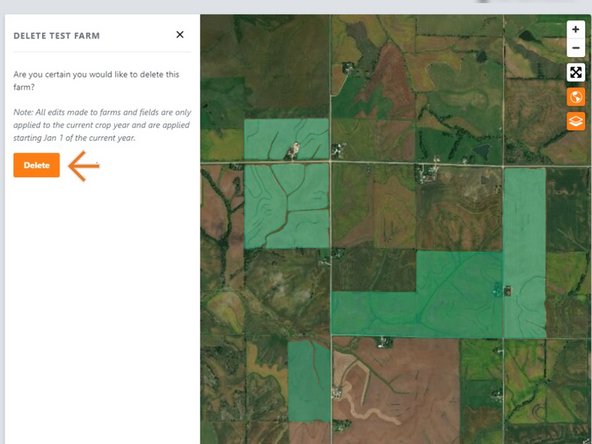-
-
Selecting Fields from the Farmobile DataEngine account will open the Fields page with all of your farms and fields listed and displayed on the map.
-
-
-
For an existing farm, select the ellipse button.
-
In the menu, select 'Delete Farm'.
-
Delete farm is only available in the current year.
-
This will open the delete farm window.
-
-
-
All associated fields must be moved to another farm or deleted to delete a farm.
-
Fields that have a certified Electronic Field Record (EFR) cannot be deleted, and must be moved.
-
To move a field, select another farm in the drop down.
-
Once you choose to move or delete associated fields, you can select 'Apply' to save your edits and delete the farm.
-
Note: If there are not any associated fields, you can simply delete the farm.
-