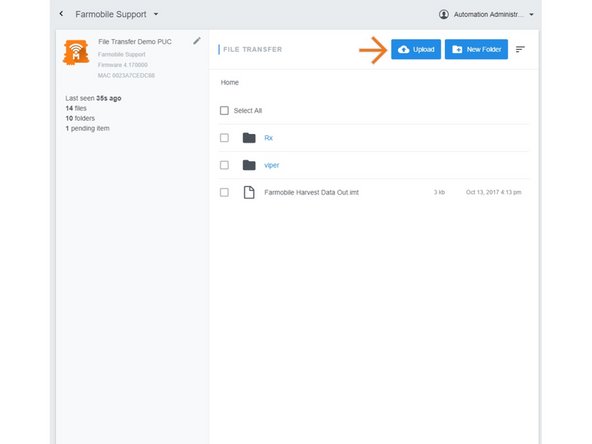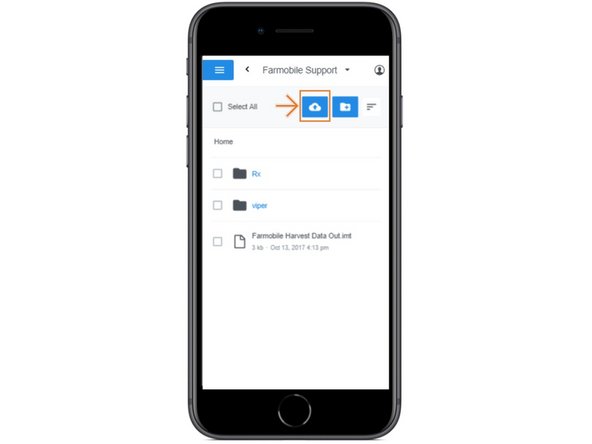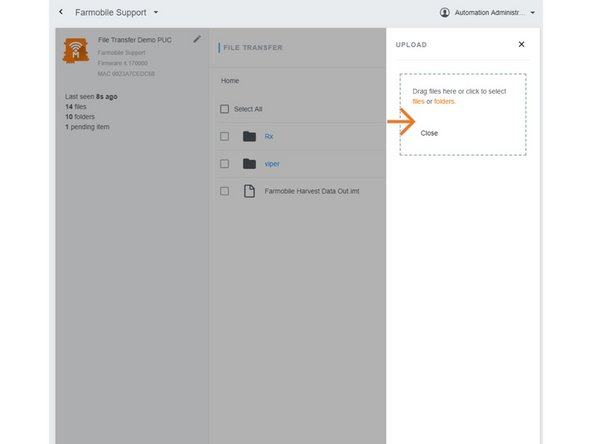Introduction
- Ability to Upload files or folders to Farmobile PUC devices.
- Upload works for both online and offline Farmobile PUC device
- Files sync in real time with all online devices.
- Files sync in real time with offline devices once they become active. While offline, any files or folders uploaded will be staged and set to pending status untill the Farmobile PUC device comes online.
-
-
Selecting File Transfer from the Farmobile DataEngine platform menu will open the File Transfer page with all of your Farmobile PUC devices listed.
-
-
-
From the list of Farmobile PUC devices, select the required device to upload a file or folder to.
-
-
-
Select 'Upload' to open the upload window.
-
-
-
Within the upload window, you can drag and drop files and folders or navigate to the file or folder location to upload.
-
The File or Folder will be added to the list associated to the Farmobile PUC device.
-
A status label is included tracking the file or folder progress.
-