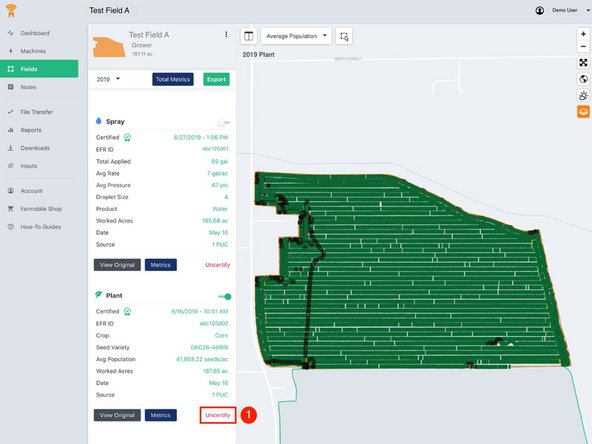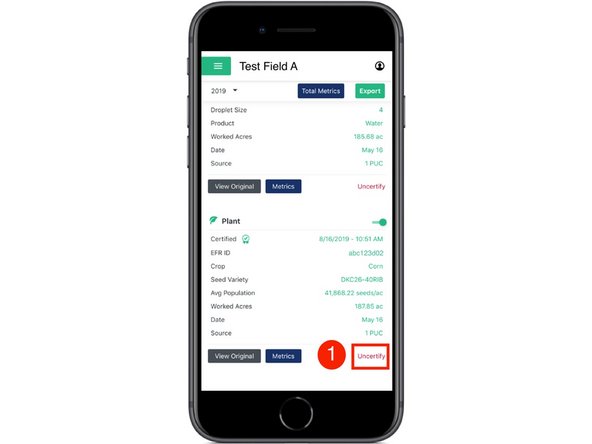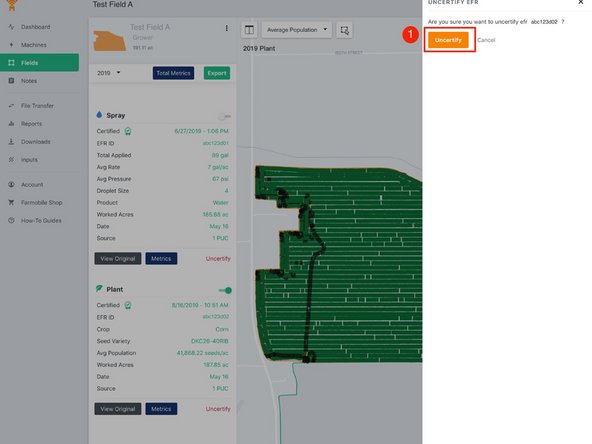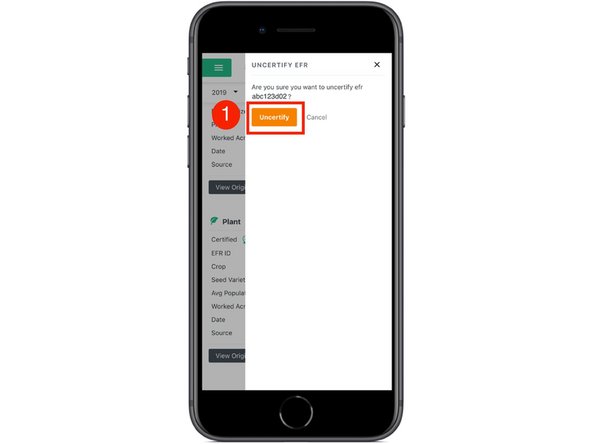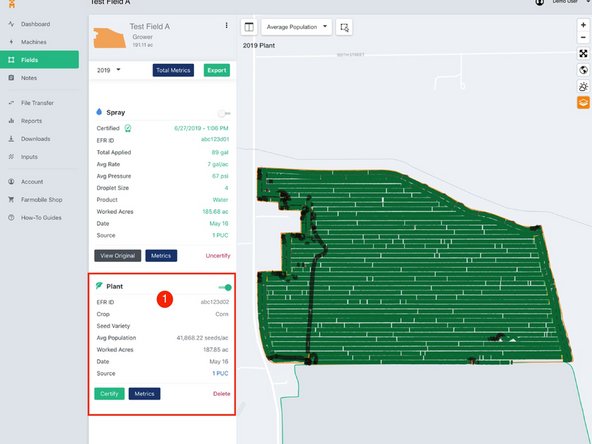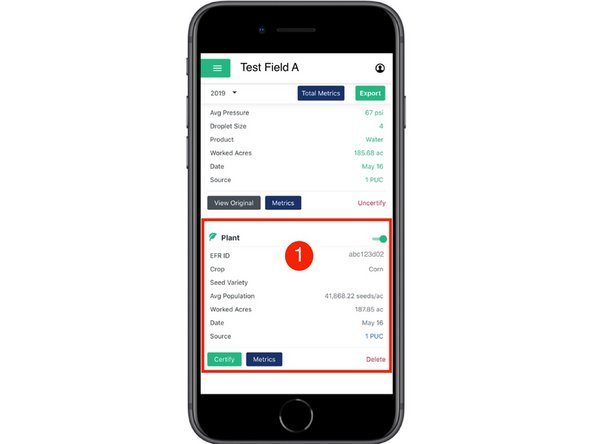-
-
Select 'Fields' in the Farmobile DataEngine℠ platform menu to navigate to your fields.
-
-
-
1. Select a field to view which EFRs need to be uncertified.
-
-
-
Select 'Uncertify' to update the EFR and certify it with the correct information.
-
The certified values will be removed once an EFR is uncertified.
-
The ability to uncertify an EFR is also available within EFR Views.
-
-
-
Confirm you want to uncertify the EFR by selecting the 'Uncertify' button.
-
-
-
The certified data is removed from the EFR.
-
Once uncertified, the EFR edit tools become active again.
-
Select 'Certify' to certify the EFR and enter the correct information.
-