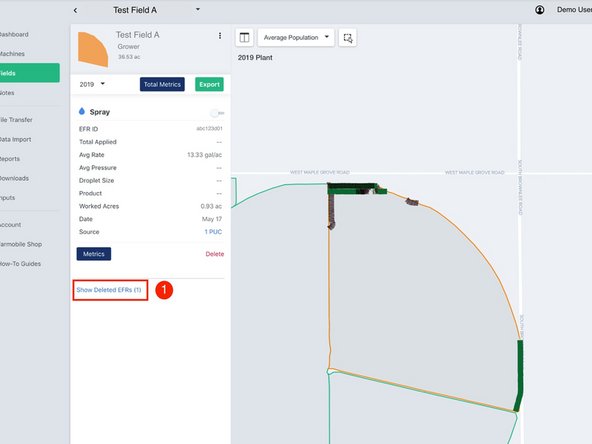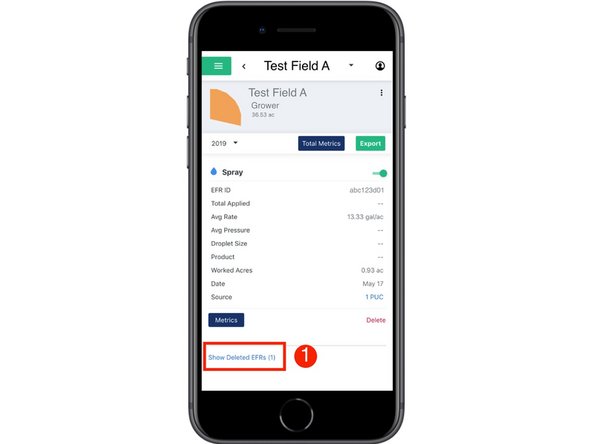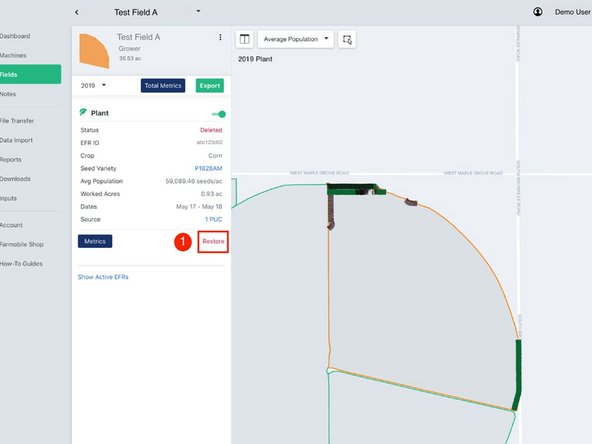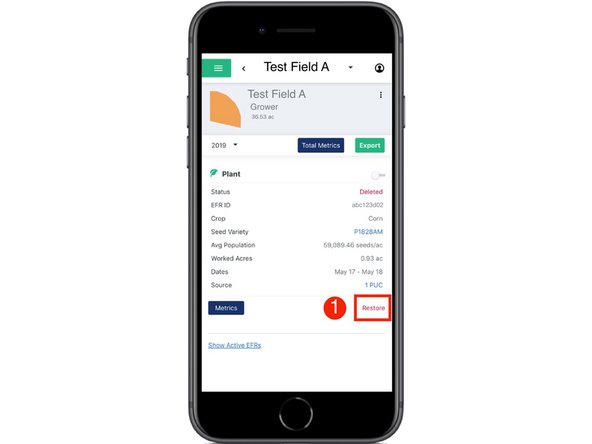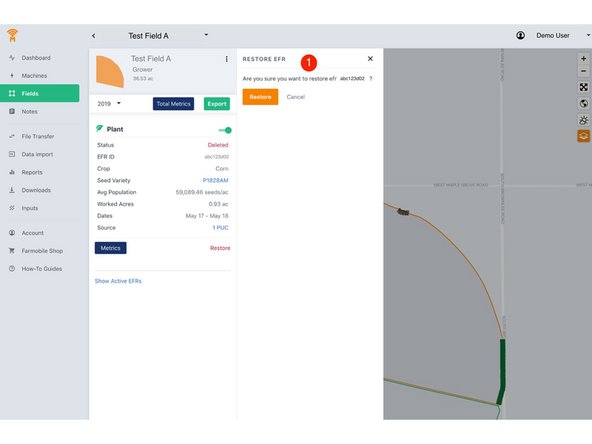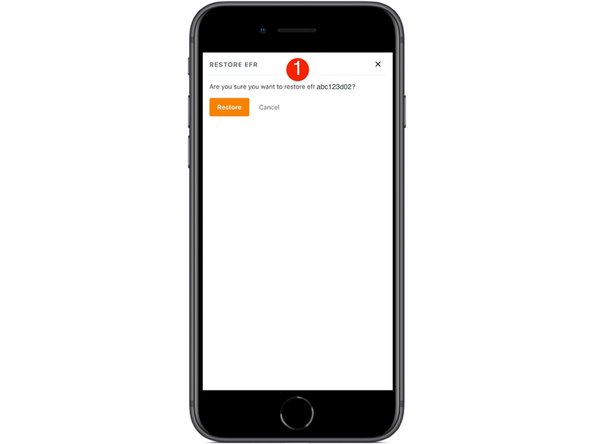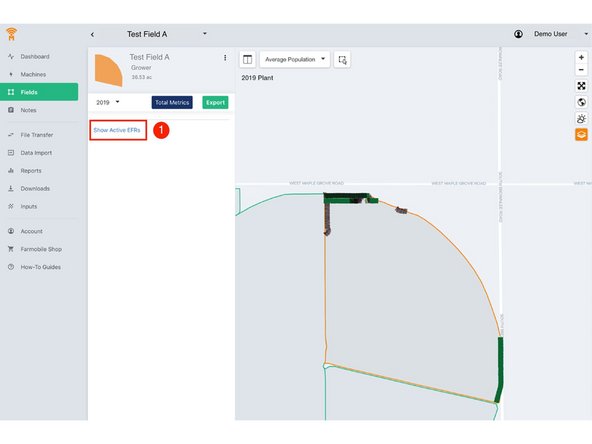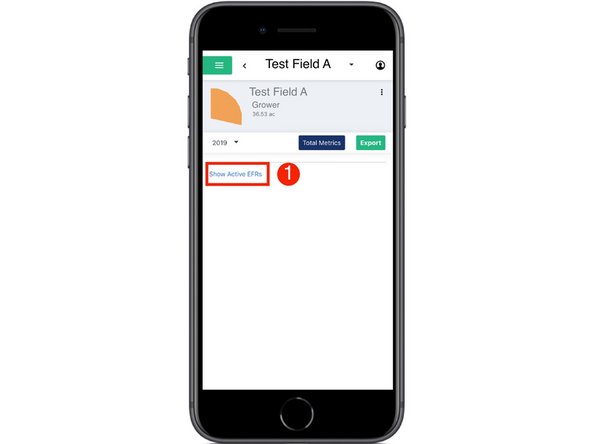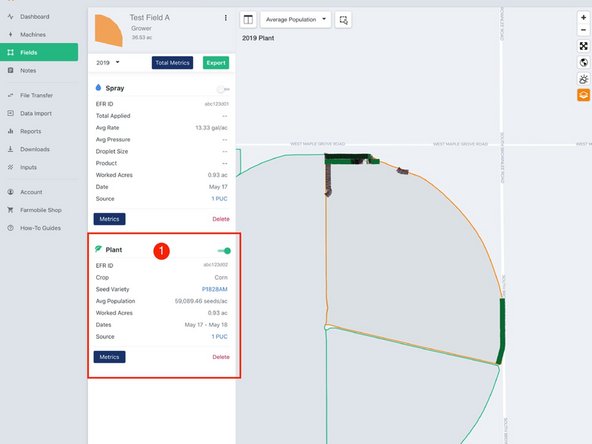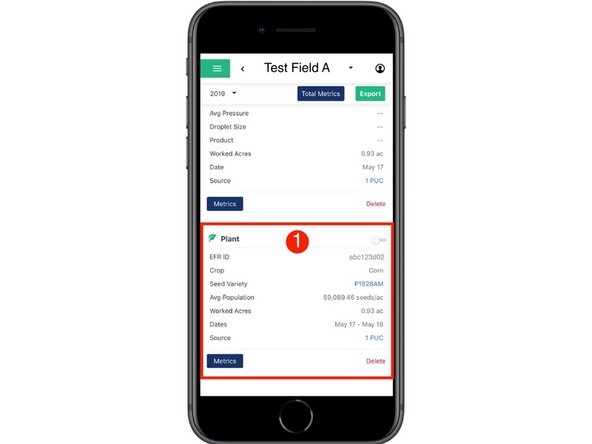-
-
Select 'Fields' in the Farmobile DataEngine℠ platform menu to navigate to your fields.
-
-
-
Select a field to view which EFRs need to be deleted.
-
-
-
At the bottom of the selected fields EFR list, select the 'Show Deleted EFRs' link to view the deleted EFRs.
-
-
-
While reviewing the deleted EFR, select 'Restore' to activate the EFR again.
-
Restoring an EFR will move it back to the active EFR list.
-
-
-
Select the 'Restore' button to confirm your edit and make the EFR active again.
-
-
-
Select the 'Show Active EFRs' link to view all active EFRs for the selected field.
-
-
-
Review your active EFRs.
-