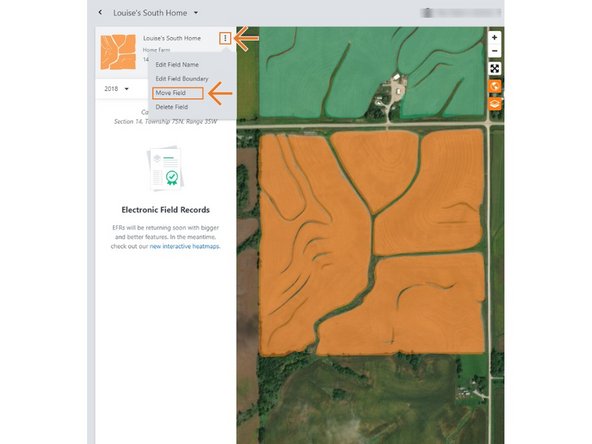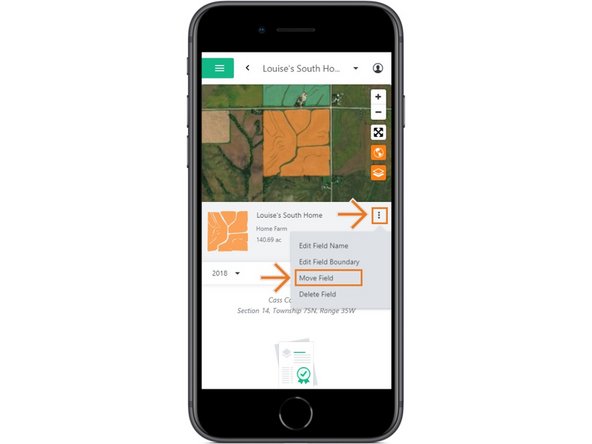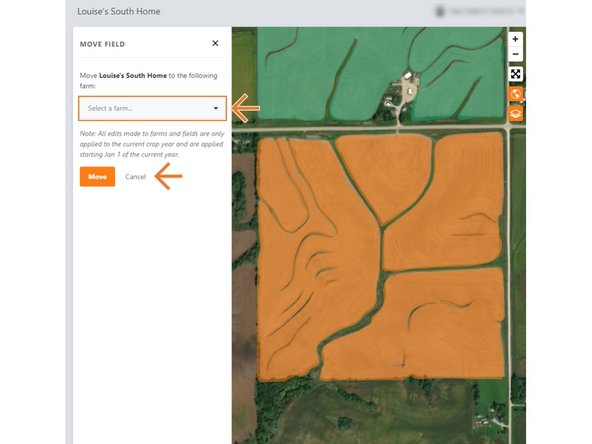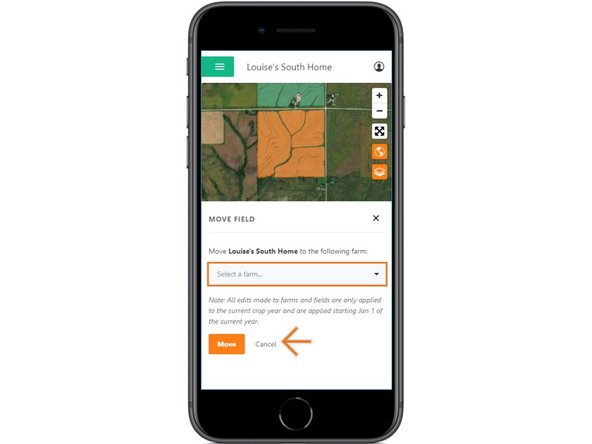-
-
Selecting Fields from the Farmobile DataEngine account will open the Fields page with all of your farms and fields listed and displayed on the map.
-
-
-
Select a field to open the field details page.
-
Click on a field within your field list.
-
Or, select a boundary on the map to open the pop-up. Then select the pop-up.
-
The field details page will open with the selected field highlighted orange.
-
-
-
Select the ellipse button next to the field name.
-
In the menu, select 'Move Field'.
-
This will open the Move Field window.
-
-
-
Move the selected field to another farm within the same Grower.
-
Use the drop down menu to select the new farm.
-
Begin Typing in the drop down box to create a new Farm to move the field to.
-
Select 'Move' to save the changes.
-