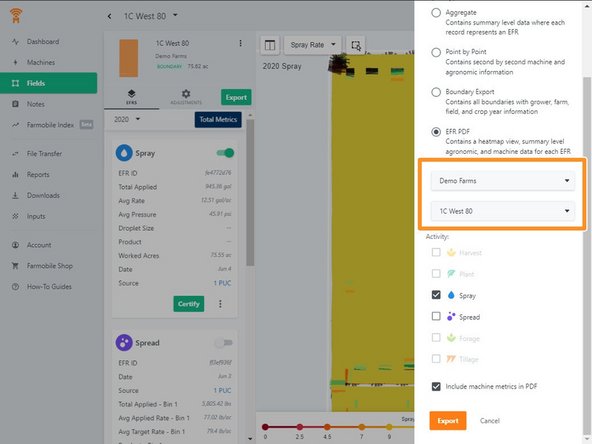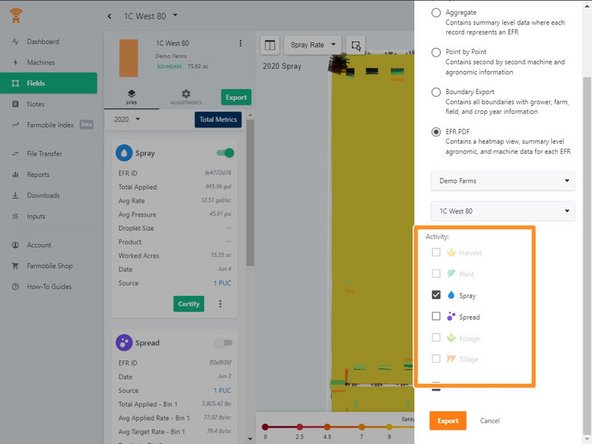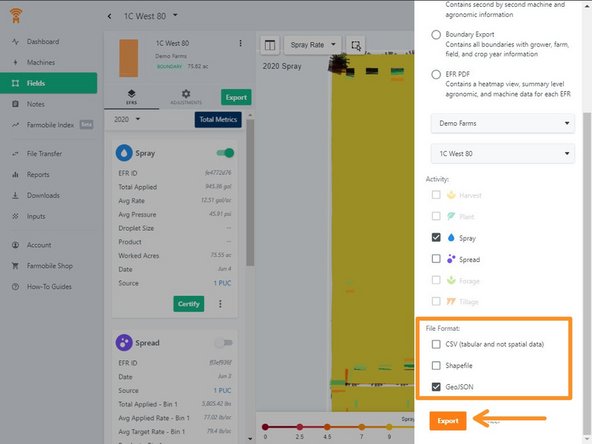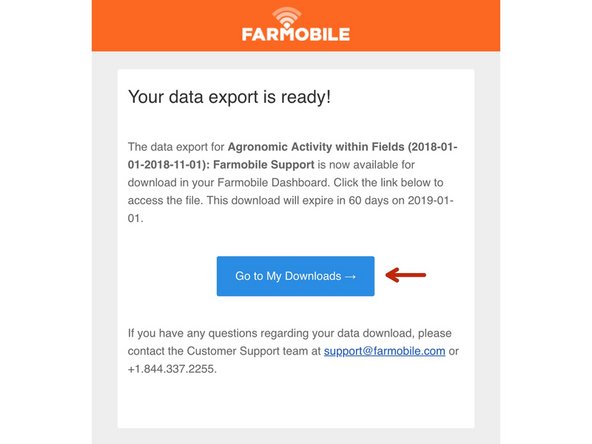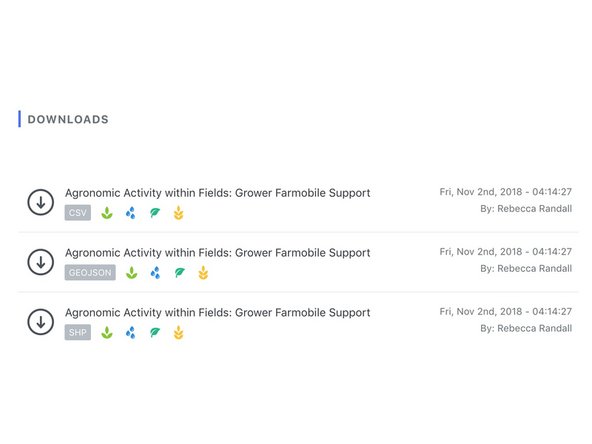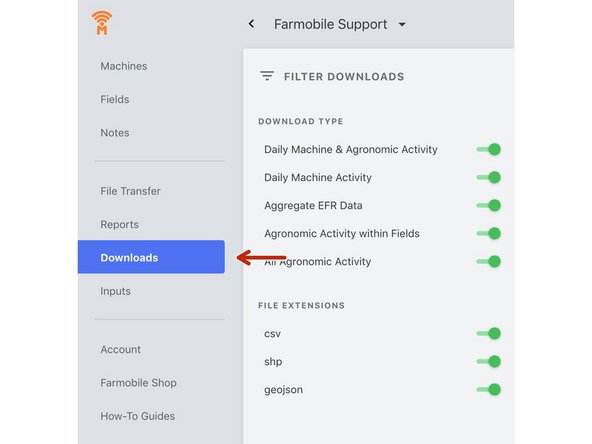-
-
Exports are located within the Fields entity of Farmobile DataEngine℠ platform.
-
Users can begin the Export process by selecting Export at the initial top view of all Fields.
-
-or- Users can begin an export for an individual field by selecting the Export button atop of the listed EFRs
-
-
-
4 Export types are available. Aggregate, Point by Point, Boundary, and in PDF formats.
-
Aggregate Summary level Data
-
Point by Point (second by second) level data
-
Boundary - Just the boundary polygon, no data included
-
PDF Heatmap view + summarized values from a particular field/activity.
-
-
-
The export function gives you the ability to choose a single Farm, Field, or and entire operation.
-
-
-
Choose your selected activity. Multiple selections are allowed and they will be delivered at the same time.
-
-
-
If your Export Type section was Aggregate, Point by Point or Boundary Export, you can now select your preferred file type.
-
.csv
-
Shapefile
-
GeoJSON
-
Click EXPORT.
-
-
-
You will receive an email when your export is ready. Select the Go to My Downloads button to be rerouted to the Farmobile DataEngine platform Downloads page.
-
-
-
Clicking anywhere on your export will download your selected export directly into your browser.
-
All downloads are stored on the downloads page.
-
Cancel: I did not complete this guide.
One other person completed this guide.