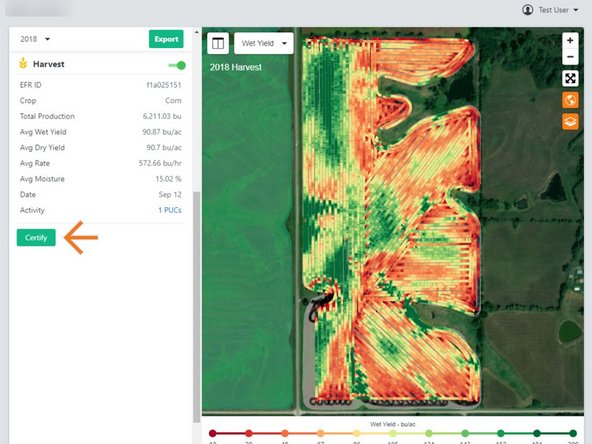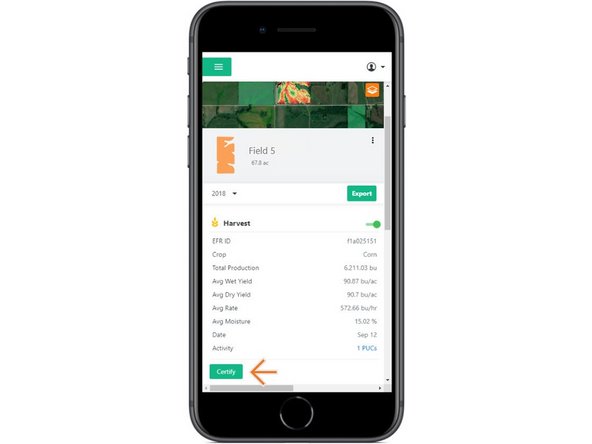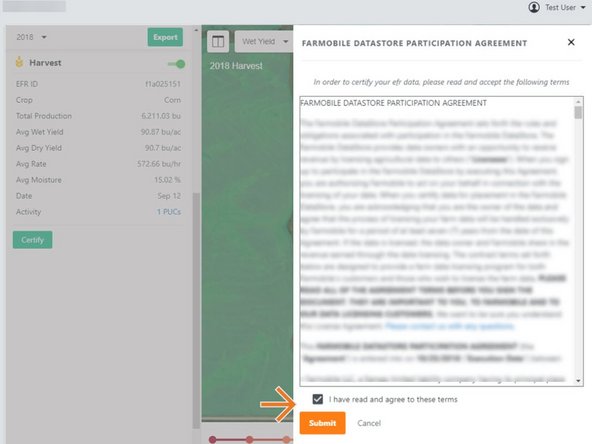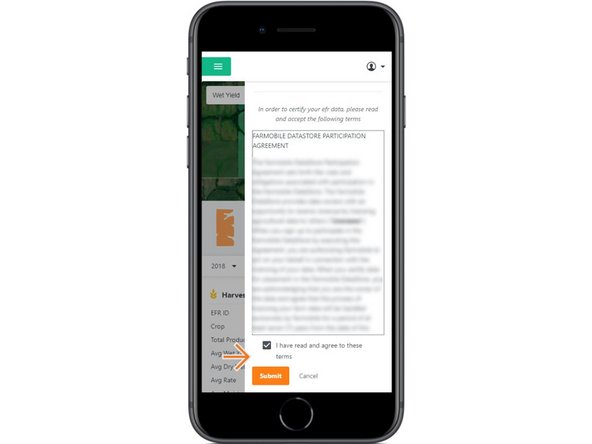-
-
Selecting Fields from the Farmobile DataEngine menu will open the Fields page with all of your Farms and Fields listed and displayed on the map.
-
-
-
Select a Field with agronomic activity from the field list.
-
This will open the field details page and display available EFR records.
-
-
-
For a listed EFR, select the 'Certify' button.
-
This will open the Farmobile DataStore Participation Agreement for review.
-
-
-
Review the Farmobile DataStore Participation Agreement.
-
Check the box: "“I have read and agree to these terms”
-
This will activate the Submit button.
-
Select the 'Submit' button to complete the agreement.
-
EFR Certification is now available for all EFR records.
-
A PDF version of the agreement is added to your Account > Agreements page allowing you to review and download the agreement again at a later time.
-