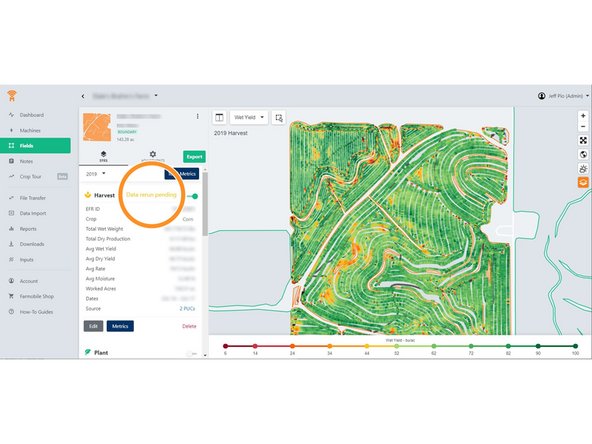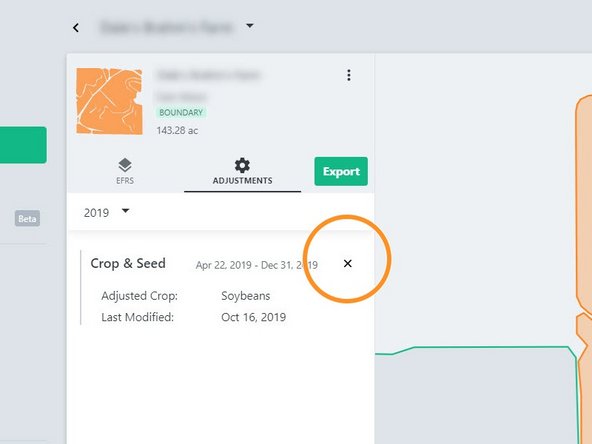-
-
If users ever notice an incorrect crop associated with an EFR, they can make a quick adjustment by navigating to the Field's EFR under the Fields section of Farmobile DataEngine ℠ platform.
-
Once a user identifies an EFR that needs corrected, they can click Edit at the bottom of the EFR card.
-
-
-
Once the edit button is selected, users can then adjust the data to the correct crop via the drop down menu.
-
Click Save
-
-
-
Once an adjustment has been made, a data rerun is set to pending. User should now see the correct crop in their EFR.
-
All data reruns will occur overnight to correct the point-by-point data .
-
-
-
Users can select the Adjustments button to see any historical adjustments as well as Delete adjustments by clicking on the X next to the adjustment.
-