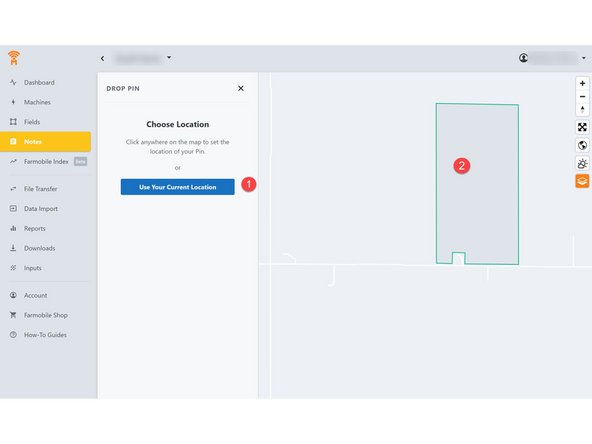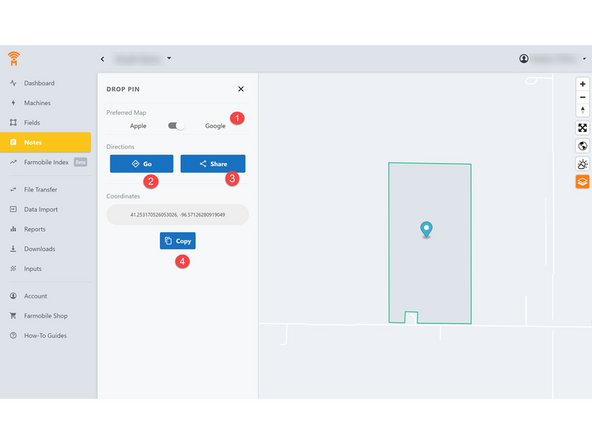-
-
Navigate to your Farmobile DataEngine℠ account.
-
-
-
1. Navigate to the Notes Tab
-
2. Select the option to "Drop a Pin"
-
If you have any saved "Notes" to drop a pin you will need to select the Pin icon at the top of the page.
-
-
-
Users can drop a pin in one of two ways:
-
1. If "Use your current Location" is selected, the will drop a pin at the current location of the device you are using.
-
2. OR, select anywhere on the Farmobile map window and click the spot you want to drop a pin.
-
-
-
Select either Google or Apple Maps, depending on the user's device.
-
If the user is the person trying to navigate to the field, select "GO" and the location will open in Maps.
-
If the pin is to be shared to another individual, select "Share". This allows the user to text their location.
-
The pin location can also be copied to the clipboard if the user prefers to share the coordinates via email.
-
Cancel: I did not complete this guide.
One other person completed this guide.