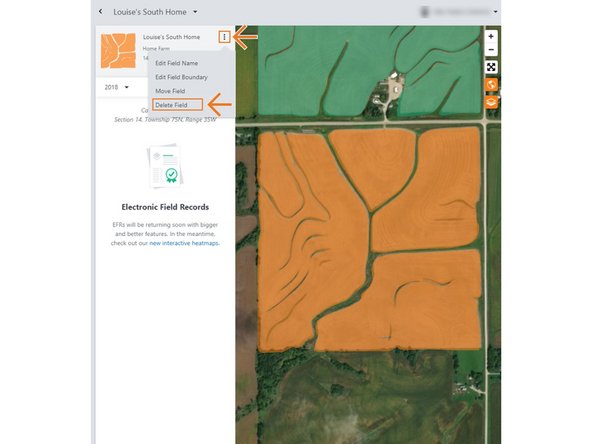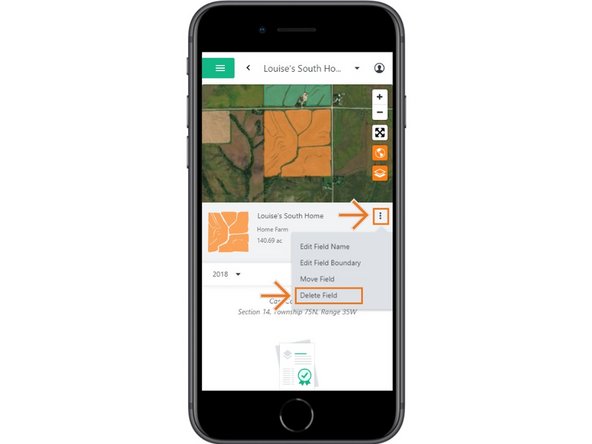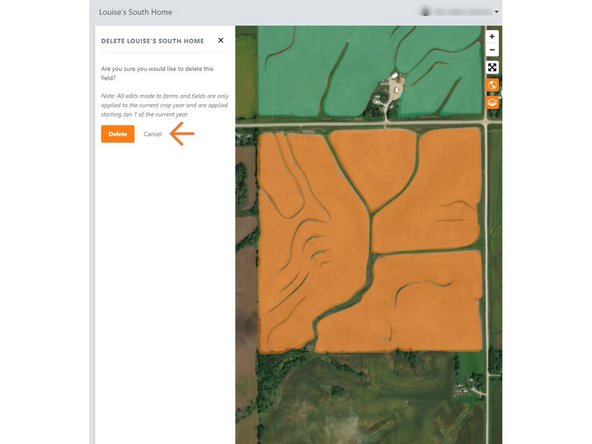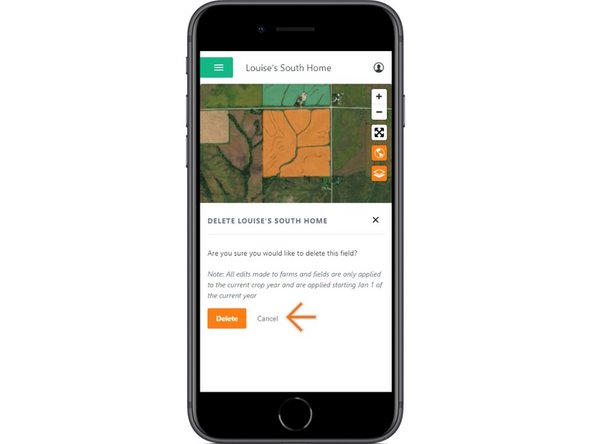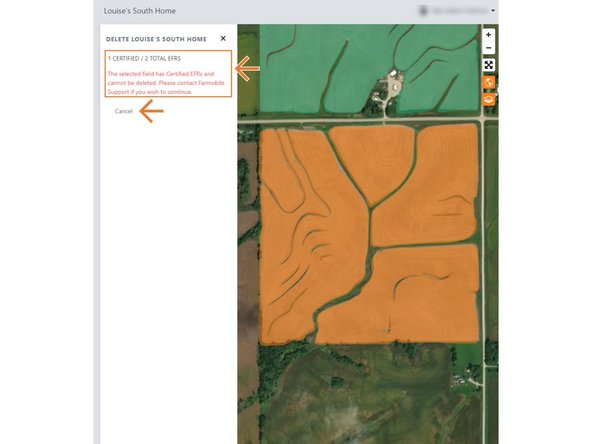-
-
Selecting Fields from the Farmobile DataEngine account will open the Fields page with all of your farms and fields listed and displayed on the map.
-
-
-
Select a field to open the field details page.
-
Click on a field within your field list.
-
Or, select a boundary on the map to open the pop-up. Then select the pop-up.
-
The field details page will open with the selected field highlighted orange.
-
-
-
Select the ellipse button next to the field name.
-
In the menu, select 'Delete Field'.
-
This will open the Delete Field window.
-
-
-
If the field does NOT have any certified Electronic Field Records (EFR) you will be prompted to confirm the Deletion.
-
Select 'Delete' to delete the field.
-
Select 'Cancel' to stop the deletion.
-
NOTE: If the field DOES have a certified EFR you are not allowed to delete the field.
-
We prevent this deletion to keep your certified data available for the Farmobile DataStore℠ exchange.
-
Select 'Cancel' to close the window.
-
Contact Farmobile Support if you wish to delete the field.
-