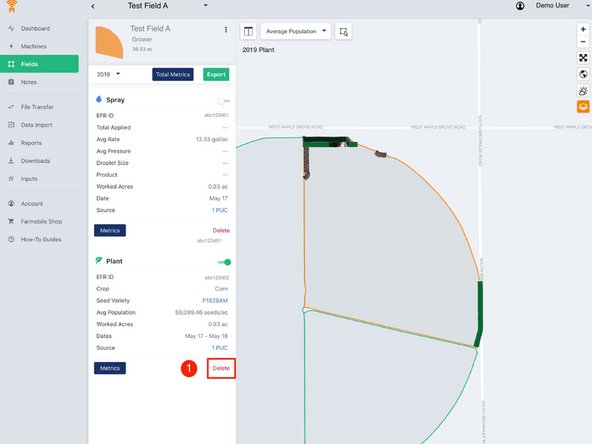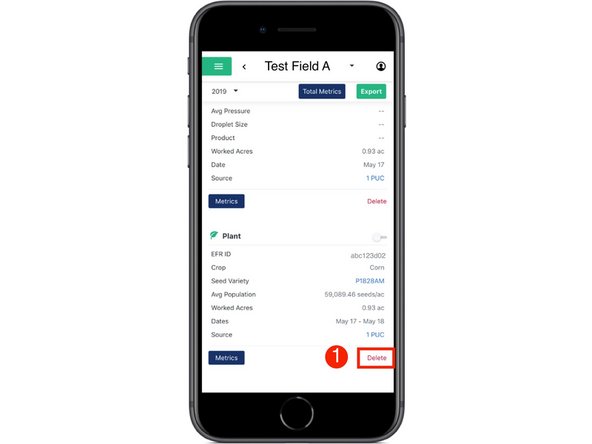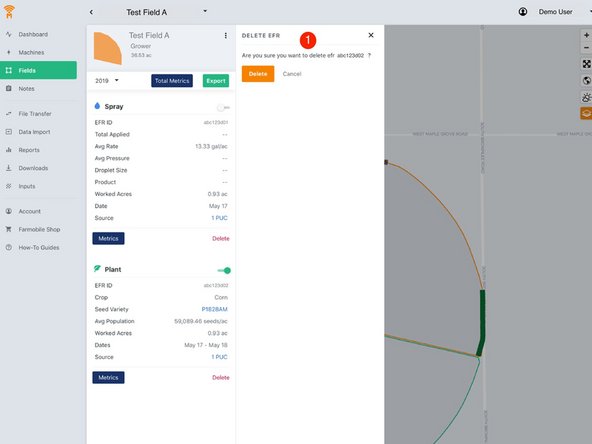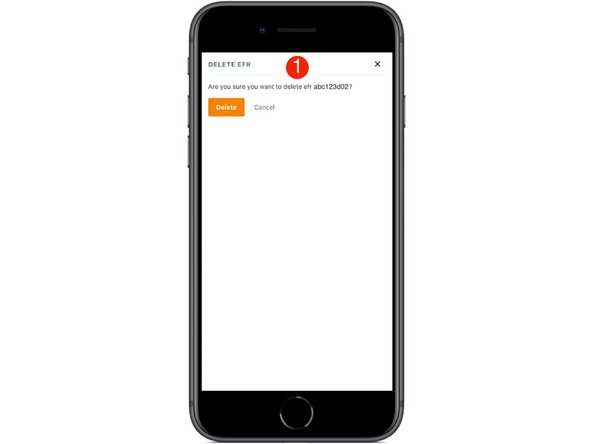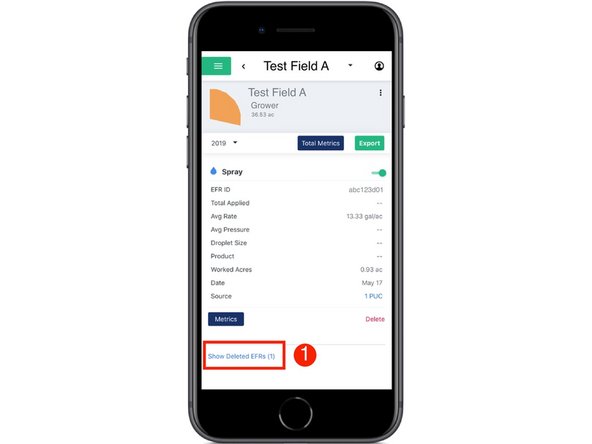-
-
Select 'Fields' in the Farmobile DataEngine platform menu to navigate to your fields.
-
-
-
Select a field to view which EFRs need to be deleted.
-
-
-
Select 'Delete' to remove an EFR that is not needed.
-
Certified EFRs cannot be deleted.
-
-
-
Select 'Delete' to confirm that you do want to delete the selected EFR.
-
-
-
Select 'Show Deleted EFRs' to view previously deleted EFRs.
-
The number of deleted EFRs is included within the link.
-