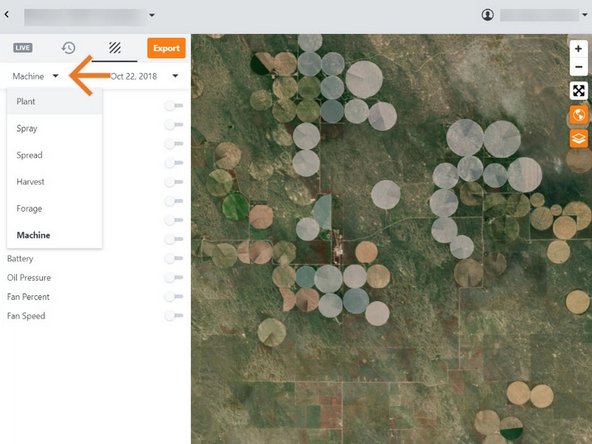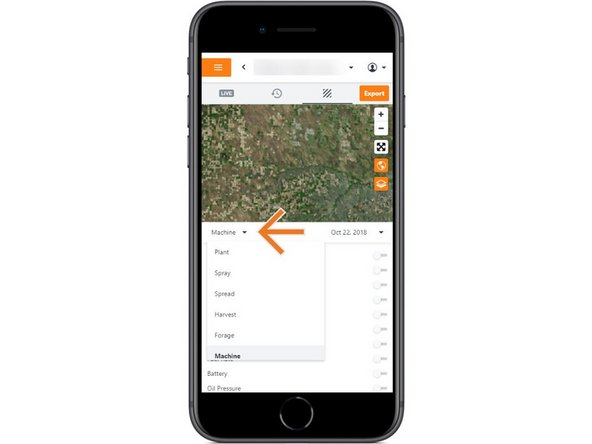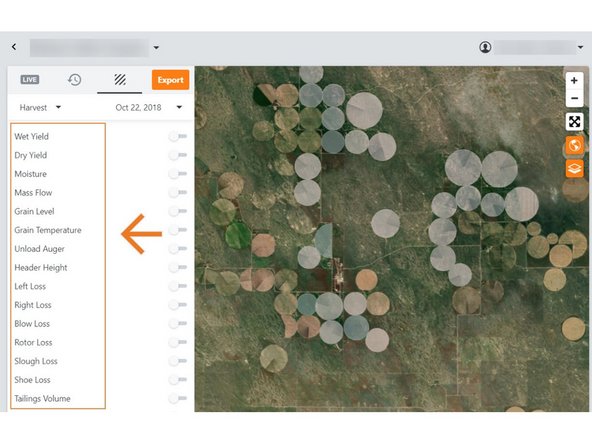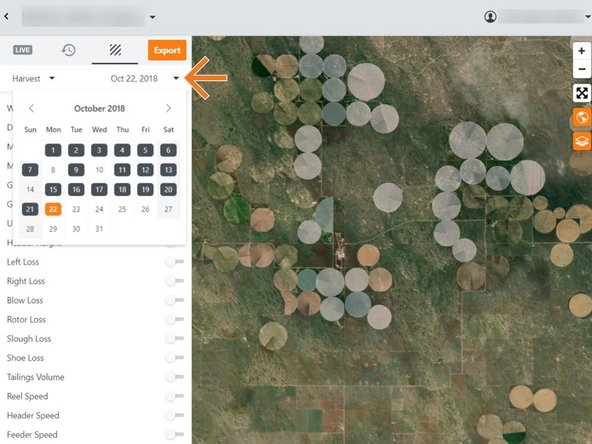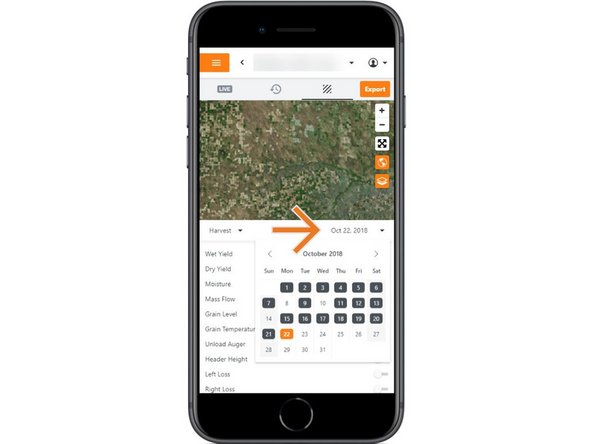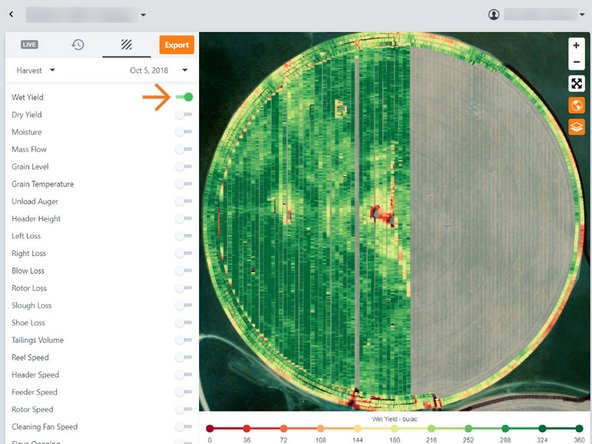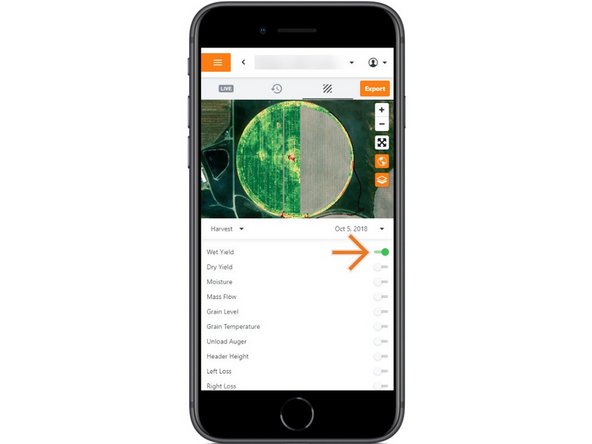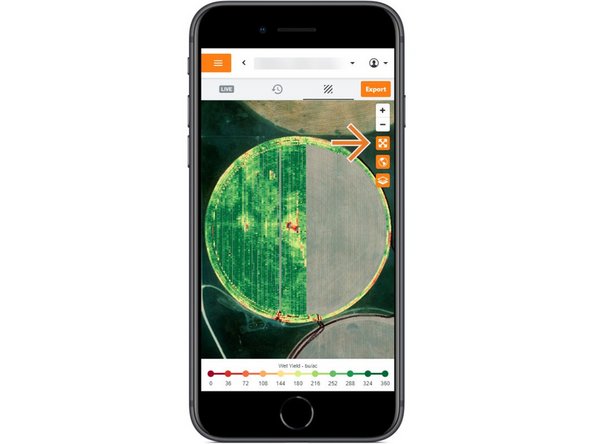Introduction
- Select Activity Type from the following options:
- Machine, Plant, Spray, Spread, Harvest, and Forage
- Select a day that to view the Daily Activity.
- Toggle on an attribute and watch it draw on the map to review.
-
-
Selecting Machines from the Farmobile DataEngine platform will open the Machines page with all of your Farmobile PUC™ device listed and displayed on the map.
-
-
-
This will open the Heatmap view.
-
At the Grower level, your heatmaps will display daily activity for all Farmobile PUC devices that match your activity type and date selections.
-
At the Machine level, your heatmpas will display the daily activity for only that device.
-
-
-
Select which Activity type to view on the heatmap.
-
Selecting the Activity Type will update the list of attributes you can display.
-
-
-
Select the calendar to view the dates.
-
The calendar displays the current day in orange.
-
All days containing the previously selected Activity Type are displayed as black.
-
Select a day to view your daily heatmap.
-
-
-
Toggle on the attribute you want to display on the heatmap.
-
If we didn't capture data for that attribute a grey machine path will be displayed.
-
The map and legend will update to display the Heatmap of the selected attribute.
-
The heatmap displays everywhere your Farmobile PUC devices worked that day!
-
Mobile: For mobile you can select the full extent button (located directly under zoom in / zoom out buttons) to view the map and legend in full extent.
-