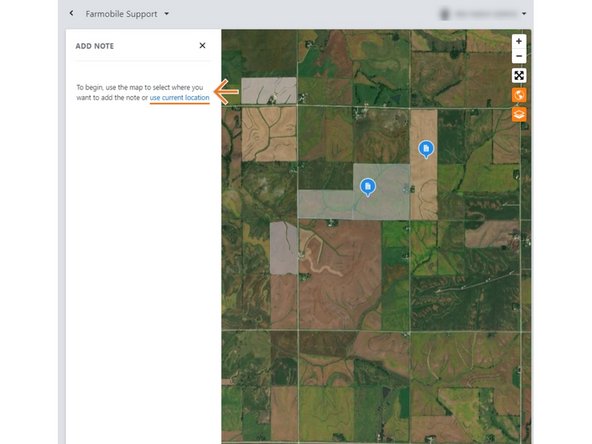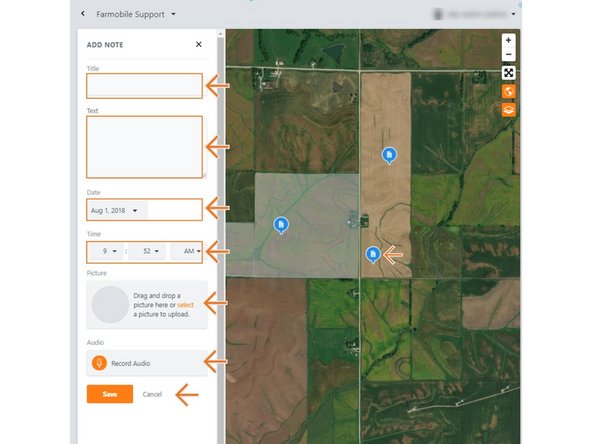-
-
Selecting Notes from the Farmobile DataEngine platform menu will open the Notes page with all of your Notes listed and displayed on the map.
-
-
-
Select the '+' button to open the 'Add New Note' window.
-
This is only available in the current year.
-
-
-
Click on the map where the note needs to be.
-
Select 'use current location' to use the current location of your device to make the note location.
-
Field boundaries are displayed for reference and can be removed by toggling off the layer manager.
-
Once your location is set, select 'Continue' to begin entering your note details.
-
-
-
Populate the following items:
-
Title: Title of the note.
-
Text: Description/details of the note.
-
Date: Defaults to current date, but you can update the date if needed.
-
Time: Defaults to current time, but you can update the time if needed.
-
Audio: Add an audio recording if needed.
-
Select 'Save' to save your new note.
-