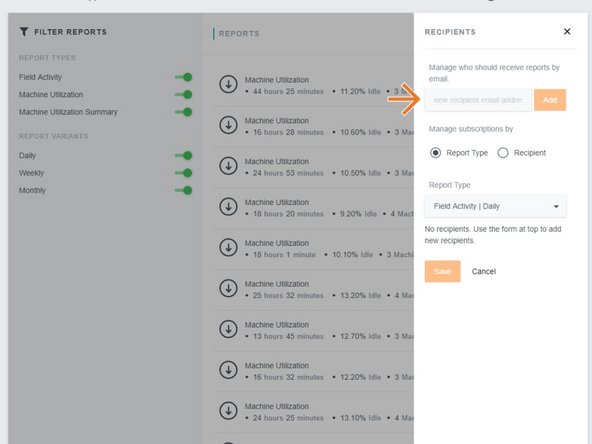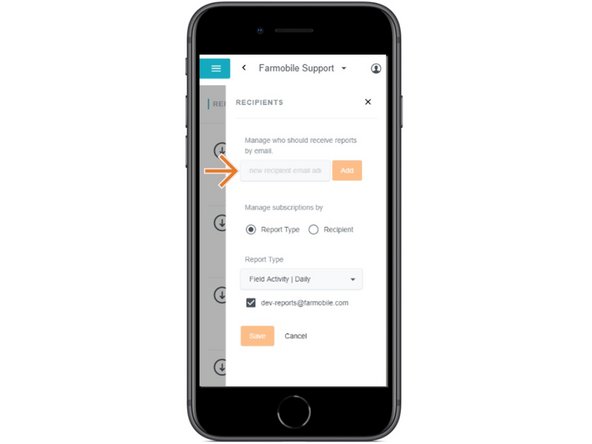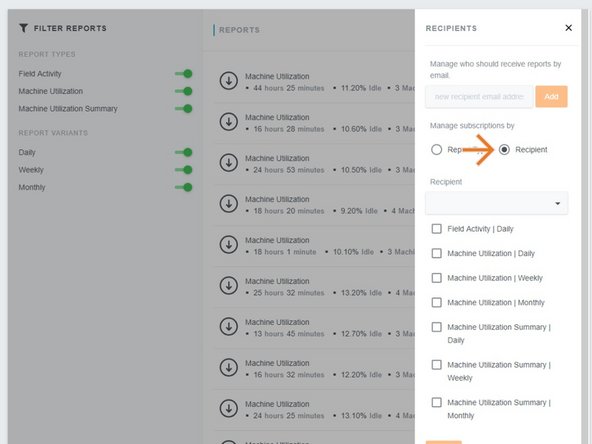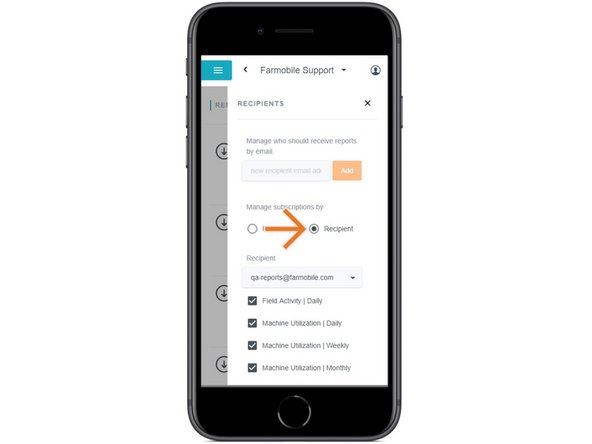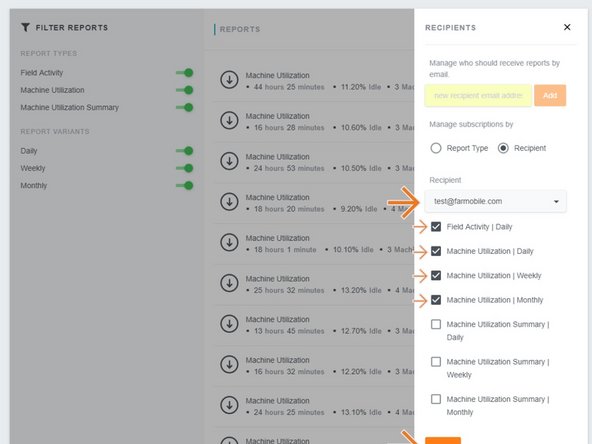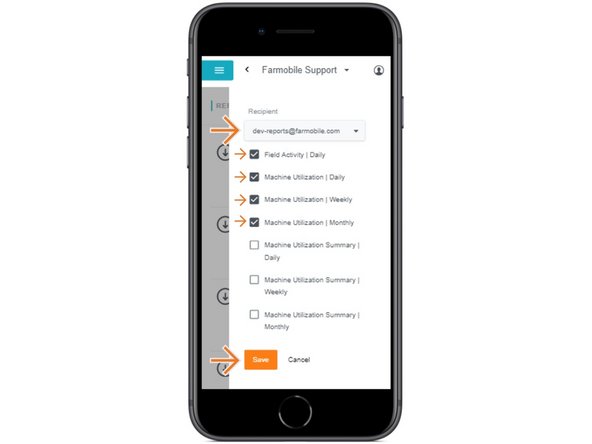Introduction
- Add any email address to share reports to all trusted advisors.
- Designate which report types are emailed.
-
-
Selecting Reports from the Farmobile DataEngine platform menu will open the Reports page with all of your reports listed to view.
-
-
-
Use this to share reports with advisors that do not have access to your reports.
-
-
-
Adding an email address will add the email to the 'Manage subscriptions by' section.
-
Once the email is created, you can select one or more report types to email them.
-
-
-
Select the radio button next to 'Recipient'.
-
-
-
Use the 'Recipient' drop down to select the new email address.
-
Check the box next to each 'Report Type' so they receive the emailed reports once generated.
-
Select 'Save' to begin receiving emailed reports.
-