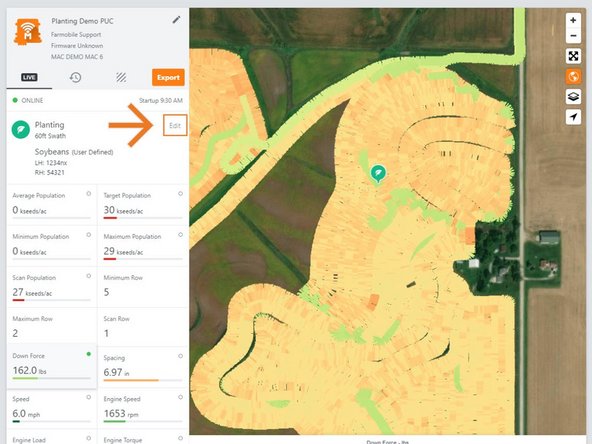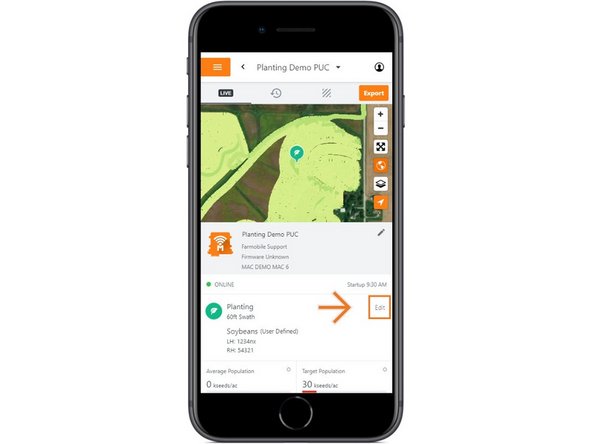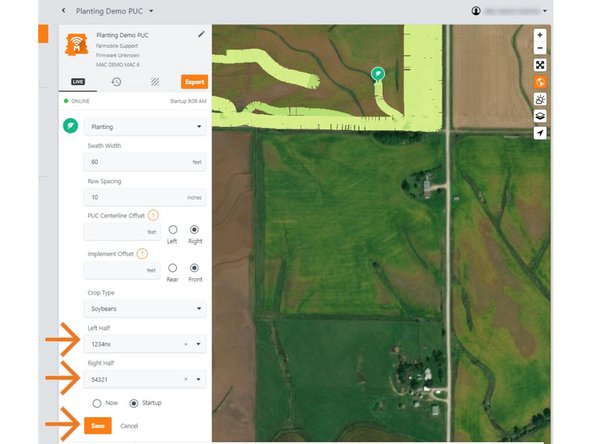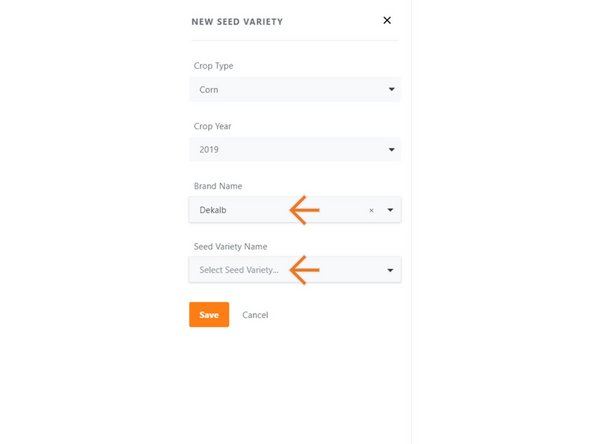Introduction
- Live Machine Adjustments are only available at the Machine level.
- Seed Variety Adjustments are only available for Planting activity.
- Seed Variety Adjustments carry forward to the end of the year or up to the next user-entered seed variety adjustment.
- Per Farmobile PUC™ device
- You must define a crop type to make a seed variety adjustment.
- You can add a seed variety for both the Left Half and Right Half.
- The list of available seed varieties to add is controlled by what Inputs (see Input guides) you have added to the system.
- By Crop Type & Year
-
-
Selecting Machines from the Farmobile DataEngine platform menu will open the Machines page with all of your Farmobile PUC device listed and displayed on the map.
-
-
-
Select a machine to open the Machine details page.
-
-
-
Select edit to expand the adjustment options.
-
The available options to adjust vary based on the current activity type.
-
-
-
To make a Seed Variety adjustment, you must have a Crop Type defined first.
-
Once a Crop Type is selected, use the Left Half and Right Half drop down menus to select the correct seed variety.
-
The Seed Variety list is populated by previously created Inputs (see Input guide).
-
If needed, you can select 'Add Seed Variety' to open the New Seed Variety menu.
-
Select the Brand Name & Seed Variety Name and select 'Save'.
-
The new variety will be added to your Left & Right Half drop down menus.
-
Select 'Now' or 'Startup' to apply the adjustment at the correct time.
-
Select 'Save' to make the adjustment.
-