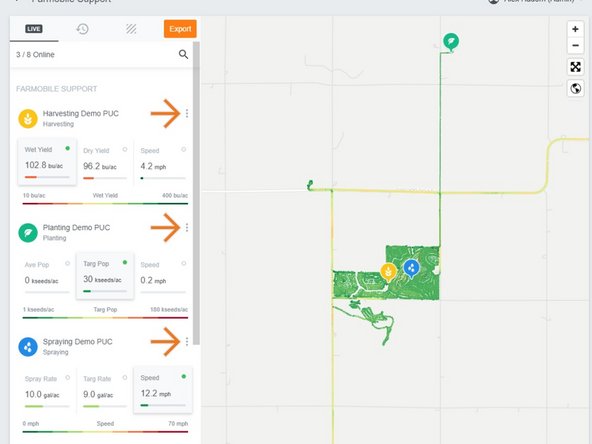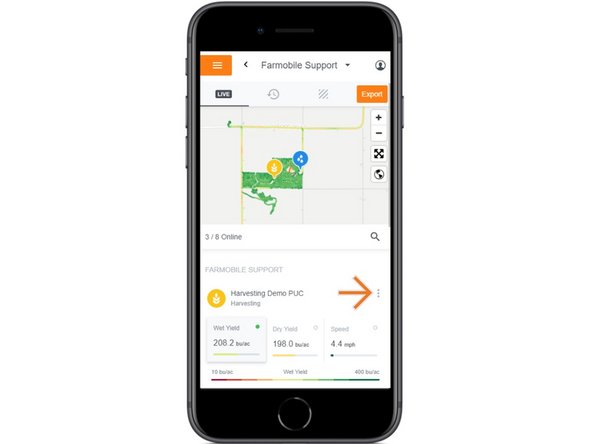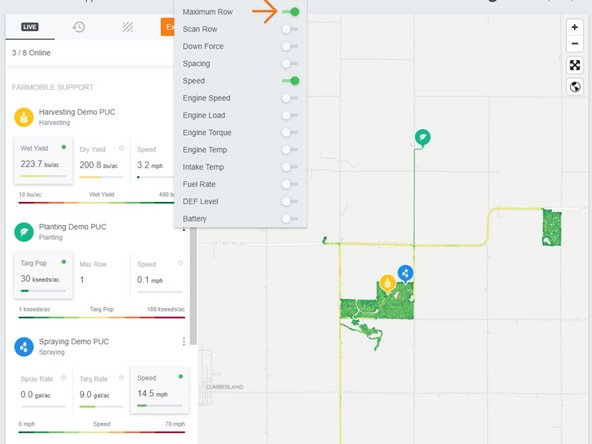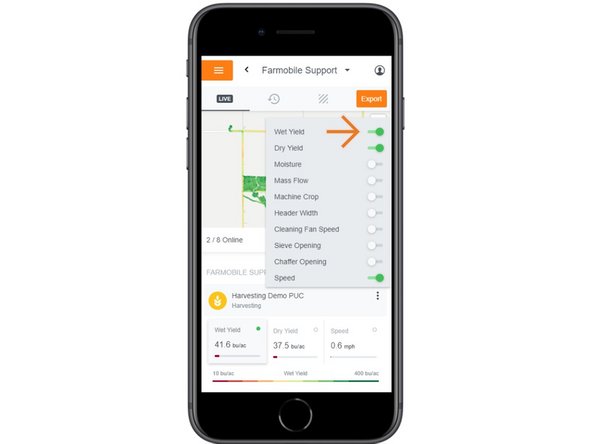Introduction
- While active, your live Farmobile PUC™ devices will display an interactive heatmap on the map.
- Once you zoom the map in close enough, the Farmobile PUC device menu will expand and display three attribute cards.
- The card being mapped is marked by a green icon.
- You can select a different attribute card at any time for any machine to view it on the map in real-time.
- You control what three attribute cards are displayed, and the available menu quickly lets you toggle on different attributes to display.
-
-
Selecting Machines from the Farmobile DataEngine menu will open the Machines page with all of your Farmobile PUC™ devices listed and displayed on the map.
-
-
-
Zoom the map in closer to your live Machines.
-
As your map gets closer, the list of devices will expand to display three live attribute cards.
-
The green icon indicates which attribute card is currently being displayed on the map.
-
The map legend is located directly under the attribute cards.
-
At any time, you can select a different attribute card for each machine to view the live heatmap.
-
-
-
Select the ellipse button by the Farmobile PUC device name to open the attribute menu.
-
You control what three attribute cards are displayed!
-
-
-
Enabled attributes are toggled on in Green.
-
Select a different attribute to view it live.
-
You can choose and view three attribute cards at a time.
-
When you toggle on a new attribute, a previously selected attribute will toggle off.
-
Mobile: For mobile you can select the full extent button (located directly under zoom in / zoom out buttons) to view the map and legend in full extent.
-