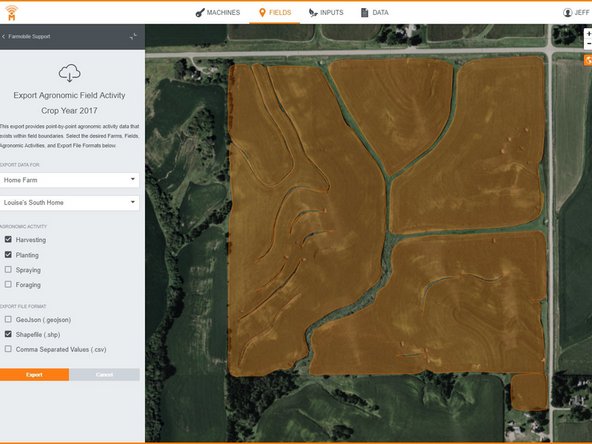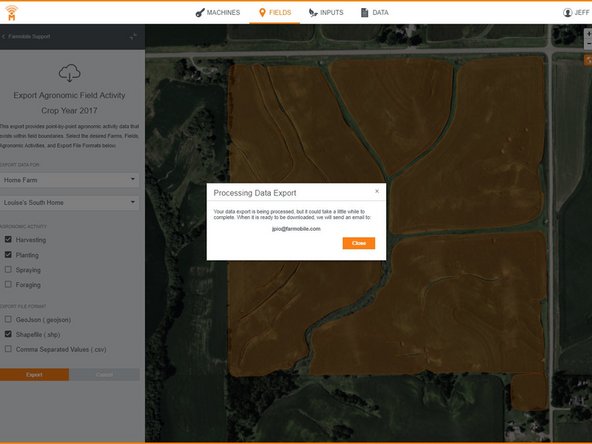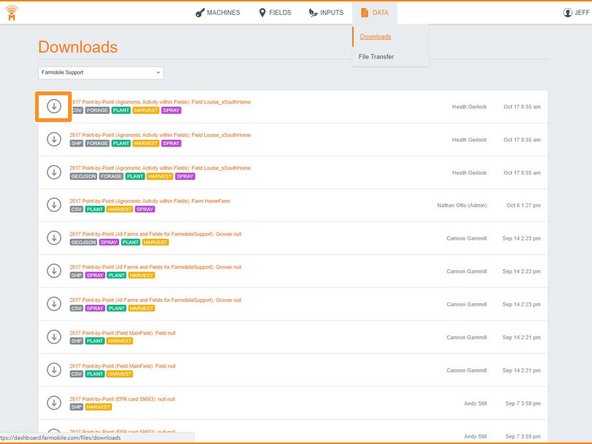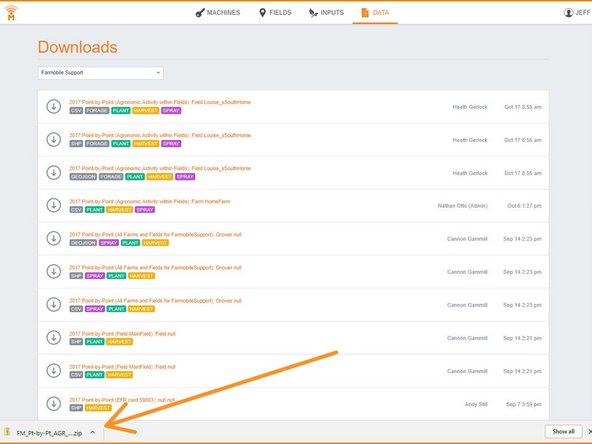-
-
From your EFR Tab, under the Fields tab, select the field in which you would like to export data from.
-
-
-
Once the Cloud icon is selected, you will see multiple options for exporting out Data. Select "Agronomic Activity within Field".
-
-
-
From here, you will be able to select which Agronomic Activity you would like to download and the Export file format.
-
-
-
Navigate to the Downloads section under the Data icon.
-
Click on the Download icon next to the Data you would like download to your computer.
-
The download will automatically begin. Once completed, you will find in a .zip file in your downloads folder.
-
Almost done!
Finish Line