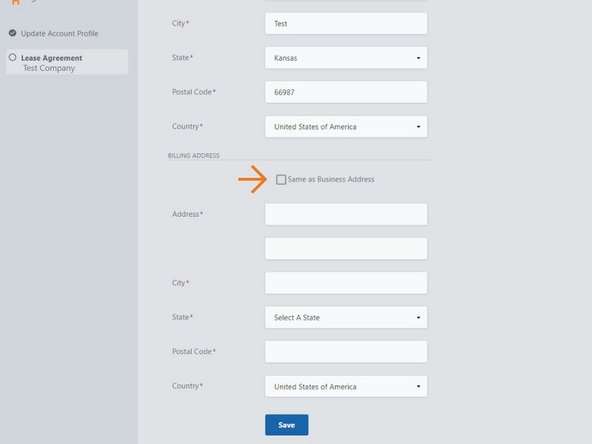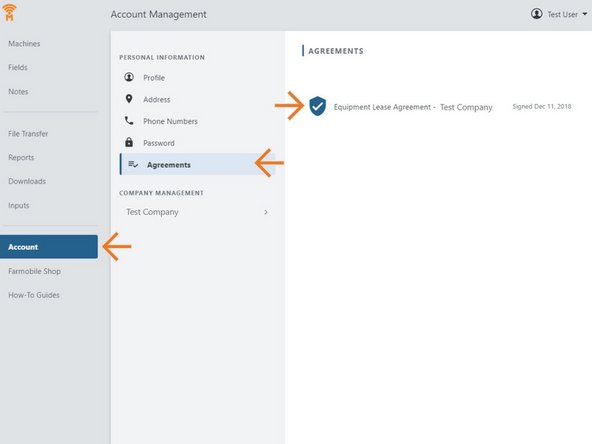Introduction
- One Equipment Lease Agreement is required for each company leasing a PUC.
- Company access in DataEngine is not granted to other users until the Equipment Lease Agreement is completed.
-
-
Log in to Farmobile DataEngine with your username and password.
-
If you have not yet signed your Equipment Lease Agreement , the sign agreement steps will begin.
-
-
-
Populate all required fields to complete your Account Profile.
-
This information is required, and will be included within the Equipment Lease Agreement.
-
Select Submit, to continue to the next step .
-
Note: If Farmobile already has all required fields this step will be skipped.
-
-
-
Complete the Company Profile information. The following sections are required:
-
Company Name and Phone.
-
Business Address
-
Billing Address
-
The Business Address will be included within the Equipment Lease Agreement.
-
If your Billing Address is different than your Business Address, uncheck the 'Same as Business Address' checkbox and fill in the required information.
-
Select 'Save' to proceed to the Equipment Lease Agreement.
-
Note: If Farmobile already has all required fields this step will be skipped.
-
-
-
Review your agreement details.
-
Select one Distributor Type.
-
Select all that apply in the Data Sharing section.
-
Select 'Accept Terms' to complete the Equipment Lease Agreement.
-
-
-
You have successfully signed your Equipment Lease Agreement!
-
Access to Farmobile DataEngine is now granted, select 'Continue' to review your information.
-
-
-
Once you complete your agreement, you can always view and download it for your records.
-
Select Accounts in the Farmobile DataEngine menu.
-
Select 'Agreements'.
-
Select the agreement name to open and view the pdf document.
-