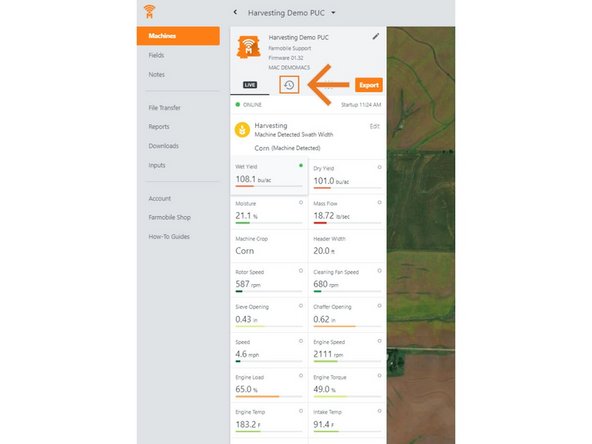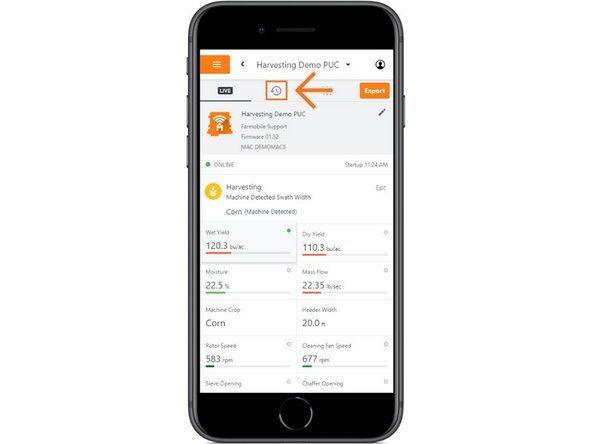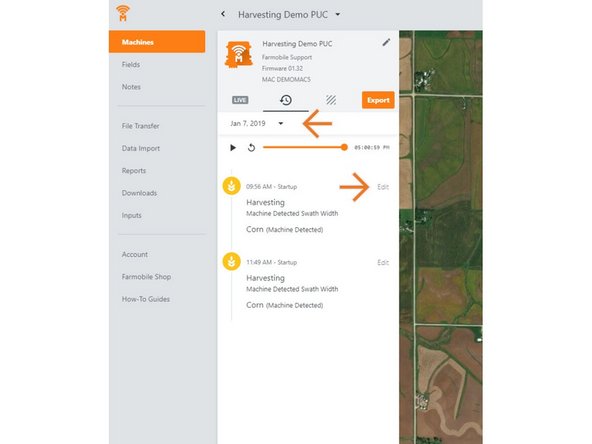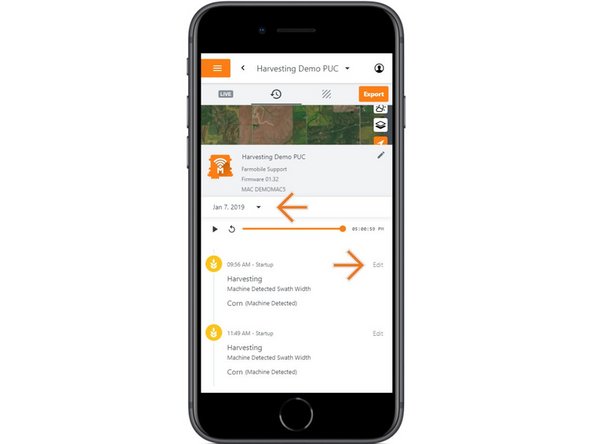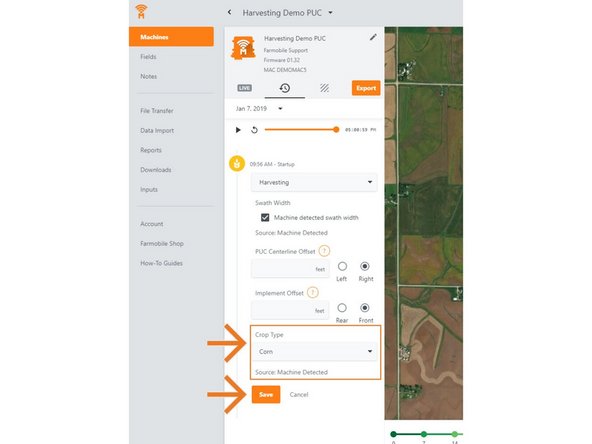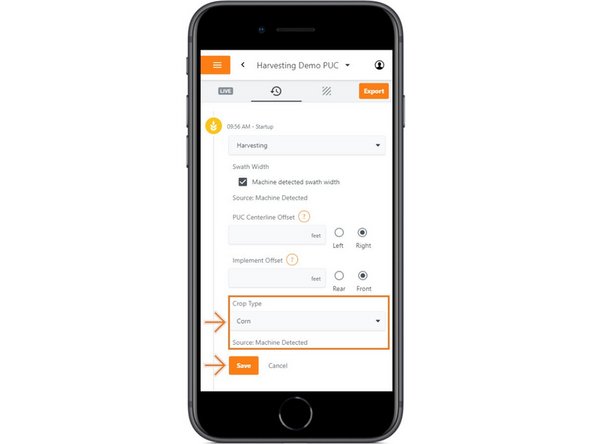Introduction
- History Machine Adjustments are only available at the Machine level.
- Crop Type Adjustments are only available for planting, forage, and harvesting activities.
- Crop Type Adjustments carry forward to the end of the year or up to the next user-entered crop type adjustment.
- Per 'Activity' type.
- Per Farmobile PUC™ device.
- When foraging or harvesting, you will also have a source label under the Crop Type dropdown.
-
-
Selecting Machines from the Farmobile DataEngine℠ platform menu will open the Machines page with all of your Farmobile PUC™ device listed and displayed on the map.
-
-
-
Select a machine to open the machine details page.
-
-
-
Select the History tab to open the history page for the selected machine.
-
The History page will open with the last active day selected.
-
-
-
Select the calendar picker to view a different day. Days containing Machine History are highlighted black.
-
Select edit to expand the adjustment options within the required session.
-
The available options to adjust vary based on the current activity type.
-
-
-
Use the 'Crop Type' drop down menu to select a different crop type.
-
For Forage and Harvest activities, the source of the crop type is provided beneath the drop down menu.
-
Machine Detected: The machine provided the crop type during the harvest activity. Changing this crop type will update the source to 'User Defined'.
-
User Defined: A user provided the crop type during the harvest activity. Changing this crop type will be another 'User Defined' crop type source.
-
Select 'Save' to make the adjustment.
-