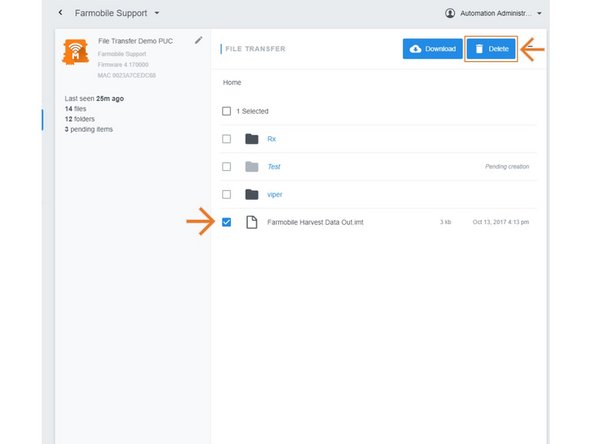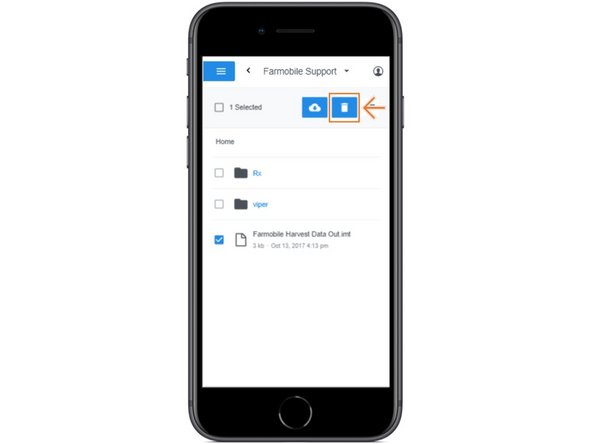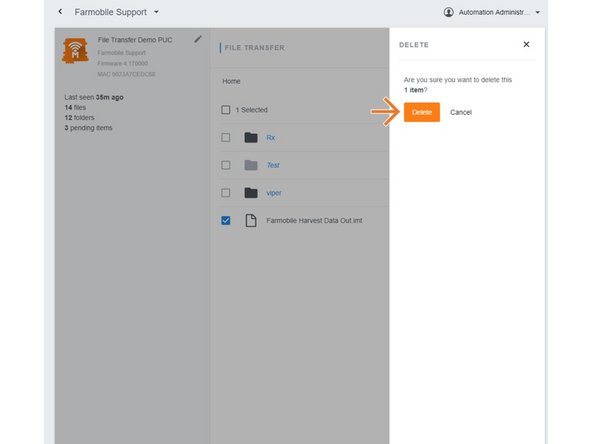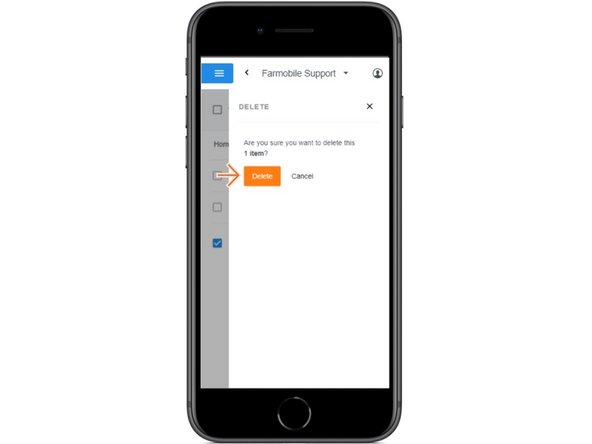Introduction
- The user has the ability to 'Delete' files or folders from the Farmobile PUC™ device.
- Checking the box for a 'File' or 'Folder' updates the action buttons to enable 'Delete'.
- When deleting a 'Folder', all contents within the folder are deleted.
-
-
Selecting File Transfer from the Farmobile DataEngine platform menu will open the File Transfer page with all of your Farmobile PUC devices listed.
-
-
-
From the list of Farmobile PUC devices, select the device to delete a file or folder from.
-
-
-
Check the box for the file or folder you need to delete.
-
The 'New Folder' button will update to the 'Delete' button
-
Select 'Delete' to open the delete confirmation window.
-
Deleting a folder will delete all the sub-contents as well.
-
-
-
Confirm that you want to delete the selected file or folder.
-
Select 'Delete' to remove the file or folder from the Farmobile PUC device.
-