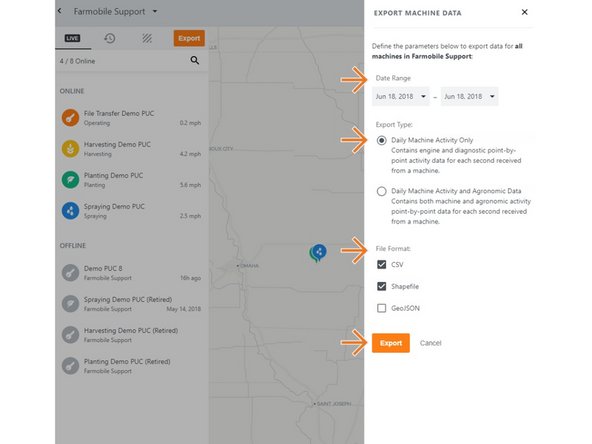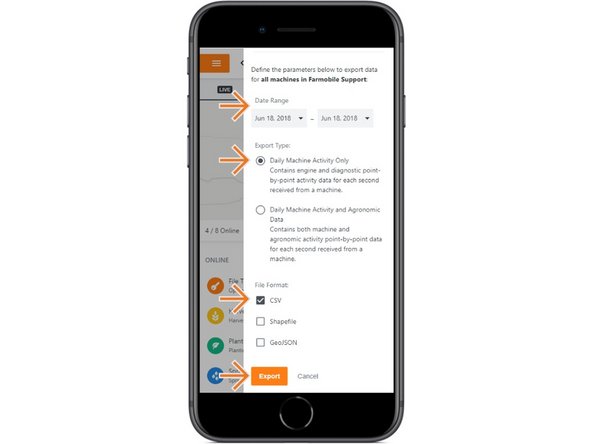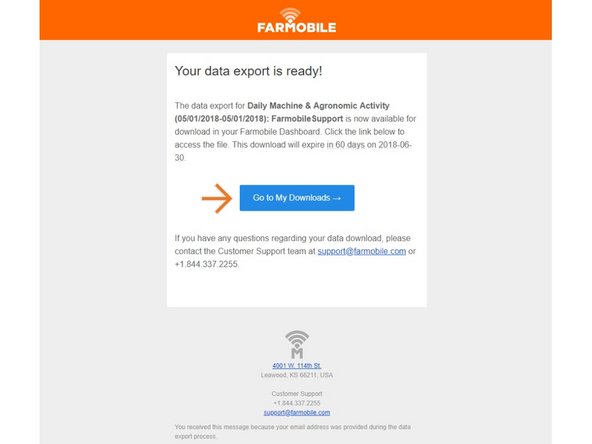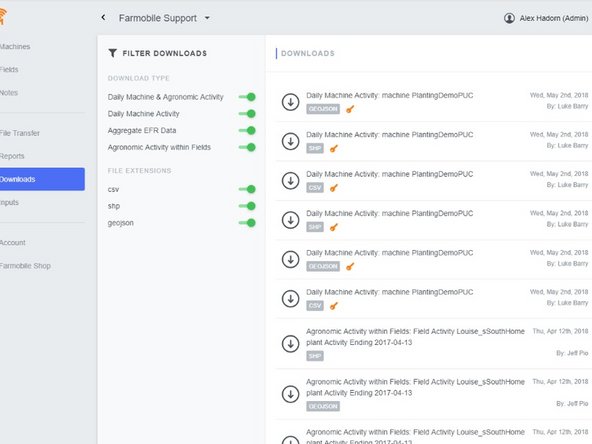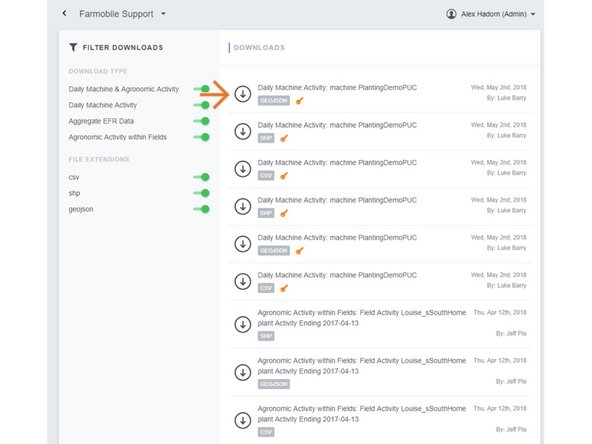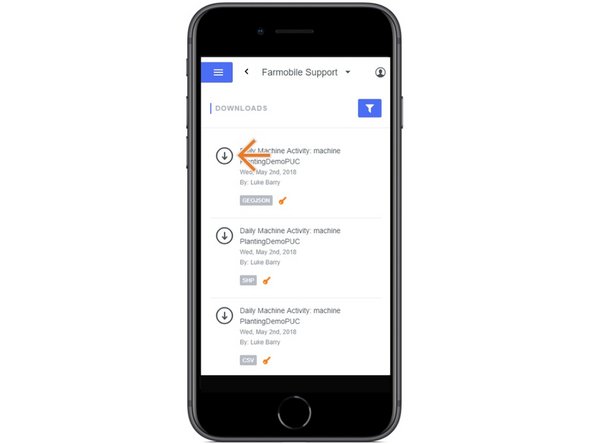Introduction
- Provides daily point-by-point machine data within the requested date range.
- Date Range can be one or more days.
- Exporting from the Grower Level, will deliver data for all of your Farmobile PUC™ device that had Machine Activity within the requested date range.
- Exporting from a selected Machine, will deliver data for only the selected Farmobile PUC device within the requested date range.
- All point-by-point exports follow these steps:
- Request Export: Farmobile will begin processing the request and email you once ready.
- Recieve Email: Farmobile will email you once the download is available. The link will take you to the download page of Farmobile DataEngine℠ platform.
- Download File: Your requested data will be listed on the Download.
-
-
Selecting Machines from the Farmobile DataEngine platform menu will open the Machines page with all of your Farmobile PUC™ device listed and displayed on the map.
-
-
-
Selecting Export will open the Export Machine Data window.
-
-
-
Populate the date range, you can select a single day or multiple days.
-
Select Daily Machine Activity Only in the export type section.
-
Check the box for each file format you want to export.
-
Each file format requested will be delivered in separate compressed zip files.
-
Select Export to request your data.
-
Once the data is ready, you'll receive an email from Farmobile.
-
-
-
Once the point-by-point data is ready, Farmobile will send you an email with the requested file name listed and a link to the Farmobile DataEngine platform download page.
-
At this point, you can select download for the requested file
-
-
-
Your file is listed in the Downloads page of Farmobile DataEngine platform.
-
The list is sorted by date requested, so your most recent exports are listed at the top.
-
Select Download to download the zip file.
-